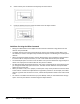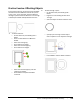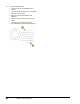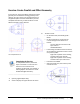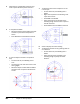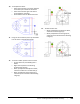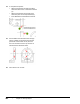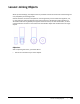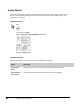User`s guide
Table Of Contents
- Introduction
- Chapter 1: Taking the AutoCAD Tour
- Chapter 2: Creating Basic Drawings
- Chapter 3: Manipulating Objects
- Lesson: Selecting Objects in the Drawing
- Lesson: Changing an Object's Position
- Lesson: Creating New Objects from Existing Objects
- Lesson: Changing the Angle of an Object's Position
- Lesson: Creating a Mirror Image of Existing Objects
- Lesson: Creating Object Patterns
- Lesson: Changing an Object's Size
- Challenge Exercise: Grips
- Challenge Exercise: Architectural
- Challenge Exercise: Mechanical
- Chapter Summary
- Chapter 4: Drawing Organization and Inquiry Commands
- Chapter 5: Altering Objects
- Lesson: Trimming and Extending Objects to Defined Boundaries
- Lesson: Creating Parallel and Offset Geometry
- Lesson: Joining Objects
- Lesson: Breaking an Object into Two Objects
- Lesson: Applying a Radius Corner to Two Objects
- Lesson: Creating an Angled Corner Between Two Objects
- Lesson: Changing Part of an Object's Shape
- Challenge Exercise: Architectural
- Challenge Exercise: Mechanical
- Chapter Summary
382 ■ Chapter 5: Altering Objects
4.
Select the top outside edge of the part and
select a point below the profile as shown.
5.
To complete the offset:
■ Select the bottom outside edge of the part
and select a point above the profile as
shown.
■ Press ENTER to exit the Offset command.
6.
To trim the objects created in the previous
step:
■ On the Home tab, click Modify panel >
Trim.
■ Use the large circle and vertical line as the
cutting edges.
■ Select the objects created with the Offset
command near the points indicated with
arrows.
7.
To offset the vertical line and place it on the
current layer:
■ On the Home tab, click Modify panel >
Offset.
■ Right-click anywhere in the drawing. Click
Layer. Click Current.
■ Enter 5.25. Press ENTER.
■ Select the vertical line indicated in the
following image and then select a point to
the left of the line.
■ Press ENTER to end the Offset command.
8.
Zoom to display the entire drawing.
9.
To offset the centerlines using existing views to
set a distance:
■ On the Home tab, click Modify panel >
Offset.
■ Select the two points indicated in the
following image to specify the offset
distance.