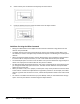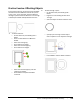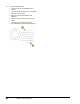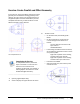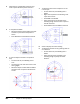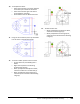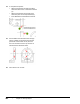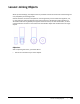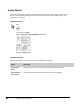User`s guide
Table Of Contents
- Introduction
- Chapter 1: Taking the AutoCAD Tour
- Chapter 2: Creating Basic Drawings
- Chapter 3: Manipulating Objects
- Lesson: Selecting Objects in the Drawing
- Lesson: Changing an Object's Position
- Lesson: Creating New Objects from Existing Objects
- Lesson: Changing the Angle of an Object's Position
- Lesson: Creating a Mirror Image of Existing Objects
- Lesson: Creating Object Patterns
- Lesson: Changing an Object's Size
- Challenge Exercise: Grips
- Challenge Exercise: Architectural
- Challenge Exercise: Mechanical
- Chapter Summary
- Chapter 4: Drawing Organization and Inquiry Commands
- Chapter 5: Altering Objects
- Lesson: Trimming and Extending Objects to Defined Boundaries
- Lesson: Creating Parallel and Offset Geometry
- Lesson: Joining Objects
- Lesson: Breaking an Object into Two Objects
- Lesson: Applying a Radius Corner to Two Objects
- Lesson: Creating an Angled Corner Between Two Objects
- Lesson: Changing Part of an Object's Shape
- Challenge Exercise: Architectural
- Challenge Exercise: Mechanical
- Chapter Summary
Lesson: Creating Parallel and Offset Geometry ■ 381
Exercise: Create Parallel and Offset Geometry
In this exercise, youuse the Offset command to create
geometry that is offsetfrom existing geometry inthe
drawing. You also use the Trim command toclean up
the geometryafter ithas been offset.When you have
completed the exercise, you will be able to use the
Offset command in other drawings.
The completed exercise
Completing the Exercise
To complete the exercise, follow the
steps in this book or in the onscreen
exercise. In the onscreen list of
chapters and exercises, click Chapter 5:
Altering Objects. Click Exercise: Create
Parallel and Offset Geometry.
1.
Open M_Offset-Objects.dwg.
2.
Zoom to display the upper-left view as shown.
3.
To offset a circle:
■ On the Home tab, click Modify panel >
Offset.
■ On the command line, verify that the
current settings for the offset are as
follows:
❏ Current settings: Erase source=No
❏ Layer=Source
❏ OFFSETGAPTYPE=0
■ If the settings are different from the above,
do the following, otherwise continue at the
next primary bullet:
❏ Right-click anywhere in the drawing
window. Click Erase. Click No.
❏ Right-click anywhere in the drawing
window. Click Layer. Click Source.
■ Enter 7.5. Press ENTER.
■ Select the small circle, then select a point
outside the circle.