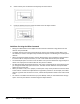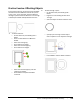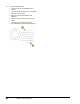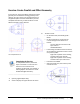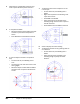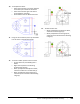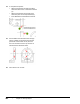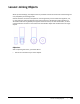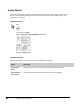User`s guide
Table Of Contents
- Introduction
- Chapter 1: Taking the AutoCAD Tour
- Chapter 2: Creating Basic Drawings
- Chapter 3: Manipulating Objects
- Lesson: Selecting Objects in the Drawing
- Lesson: Changing an Object's Position
- Lesson: Creating New Objects from Existing Objects
- Lesson: Changing the Angle of an Object's Position
- Lesson: Creating a Mirror Image of Existing Objects
- Lesson: Creating Object Patterns
- Lesson: Changing an Object's Size
- Challenge Exercise: Grips
- Challenge Exercise: Architectural
- Challenge Exercise: Mechanical
- Chapter Summary
- Chapter 4: Drawing Organization and Inquiry Commands
- Chapter 5: Altering Objects
- Lesson: Trimming and Extending Objects to Defined Boundaries
- Lesson: Creating Parallel and Offset Geometry
- Lesson: Joining Objects
- Lesson: Breaking an Object into Two Objects
- Lesson: Applying a Radius Corner to Two Objects
- Lesson: Creating an Angled Corner Between Two Objects
- Lesson: Changing Part of an Object's Shape
- Challenge Exercise: Architectural
- Challenge Exercise: Mechanical
- Chapter Summary
378 ■ Chapter 5: Altering Objects
6.
Select another point to offset the last object by the same amount.
7.
Continue selecting points to repeat the offset on the last object created.
Guidelines for Using the Offset Command
■ Setting the offset distance is the default and most common method for using offset. Enter the
distance and press ENTER.
■ The offset distance may also be set by picking two points in the drawing window. When using
this method, it is best to use object snap and reference objects in the drawing to accurately set a
distance.
■ When you begin the Offset command, the last offset distance used is displayed in the Command
line. Press Enter to accept this distance, or enter a new offset distance then press ENTER.
■ Use the Multiple option to create a series of offsets once you have selected the original object to
offset. Then simply click the side to offset as many times as needed.
■ An offset object will automatically retain the color, layer, and linetype of the source object unless
you change the offset Layer option to Current. The most common method is to keep the offset
objects on the source layer.
■ When you offset a circle, arc or polyline, at some point it may not be possible to create the offset
to the inside or outside of the object because of geometry restrictions. For example, if the offset
distance is greater than the radius of a circle, it would be impossible to offset to the inside of that
circle.
■ You remain in the Offset command until you press ENTER, unless you have initiated the Through
option. Then only one offset is created through the object selected.