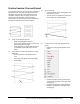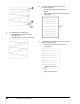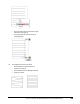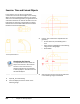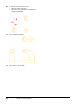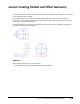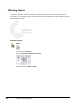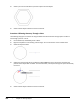User`s guide
Table Of Contents
- Introduction
- Chapter 1: Taking the AutoCAD Tour
- Chapter 2: Creating Basic Drawings
- Chapter 3: Manipulating Objects
- Lesson: Selecting Objects in the Drawing
- Lesson: Changing an Object's Position
- Lesson: Creating New Objects from Existing Objects
- Lesson: Changing the Angle of an Object's Position
- Lesson: Creating a Mirror Image of Existing Objects
- Lesson: Creating Object Patterns
- Lesson: Changing an Object's Size
- Challenge Exercise: Grips
- Challenge Exercise: Architectural
- Challenge Exercise: Mechanical
- Chapter Summary
- Chapter 4: Drawing Organization and Inquiry Commands
- Chapter 5: Altering Objects
- Lesson: Trimming and Extending Objects to Defined Boundaries
- Lesson: Creating Parallel and Offset Geometry
- Lesson: Joining Objects
- Lesson: Breaking an Object into Two Objects
- Lesson: Applying a Radius Corner to Two Objects
- Lesson: Creating an Angled Corner Between Two Objects
- Lesson: Changing Part of an Object's Shape
- Challenge Exercise: Architectural
- Challenge Exercise: Mechanical
- Chapter Summary
Lesson: Creating Parallel and Offset Geometry ■ 375
Command Options
The Offset command has the following options. From the shortcut menu, either right-click to select the
option or enter the capitalized letter and press ENTER.
Option
Description
Through
Offsets a selected object the distance of a point picked in the drawing window.
Erase
Erases the source object after it has been offset.
Layer
Offsets the object to the original source layer or the current layer.
Multiple
Makes multiple offsets of the object in increments specified by the offset distance.
Procedure: Offsetting Geometry a Specific Distance
The following steps give an overview of offsetting geometry a specified distance.
1.
On the ribbon, click Home tab > Modify panel > Offset.
2.
Specify the offset distance by selecting two points.
Note: You can enter a value instead of selecting points.
3.
Select the object to offset.