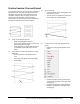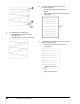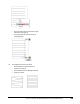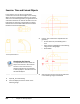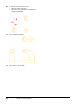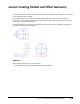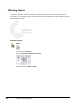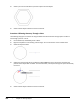User`s guide
Table Of Contents
- Introduction
- Chapter 1: Taking the AutoCAD Tour
- Chapter 2: Creating Basic Drawings
- Chapter 3: Manipulating Objects
- Lesson: Selecting Objects in the Drawing
- Lesson: Changing an Object's Position
- Lesson: Creating New Objects from Existing Objects
- Lesson: Changing the Angle of an Object's Position
- Lesson: Creating a Mirror Image of Existing Objects
- Lesson: Creating Object Patterns
- Lesson: Changing an Object's Size
- Challenge Exercise: Grips
- Challenge Exercise: Architectural
- Challenge Exercise: Mechanical
- Chapter Summary
- Chapter 4: Drawing Organization and Inquiry Commands
- Chapter 5: Altering Objects
- Lesson: Trimming and Extending Objects to Defined Boundaries
- Lesson: Creating Parallel and Offset Geometry
- Lesson: Joining Objects
- Lesson: Breaking an Object into Two Objects
- Lesson: Applying a Radius Corner to Two Objects
- Lesson: Creating an Angled Corner Between Two Objects
- Lesson: Changing Part of an Object's Shape
- Challenge Exercise: Architectural
- Challenge Exercise: Mechanical
- Chapter Summary
Lesson: Trimming and Extending Objects to Defined Boundaries ■ 371
Your drawing should appear as shown in the
following image.
5.
Zoom out to display the entire drawing.
6.
To use the Extend command:
■ On the Home tab, click Modify panel >
Trim drop-down > Extend.
■ Select the geometry highlighted in the
following image as your boundary edges.
■ Press ENTER.
7.
To complete the view on the left:
■ Right-click anywhere in the drawing
window. Click Edge.
■ Right-click anywhere in the drawing
window. Click Extend.
■ Select the geometry indicated in the
following image as the objects to extend.
Note: You need to select the two horizontal
lines twice because they are initially extended
to the first boundary. The second selection
extends them to the next boundary that the
edge intersects.
Your drawing should appear as shown in the
following image.
8.
SHIFT+select the lines indicated in the previous
image to trim them.
9.
Press ENTER to end the Extend command.