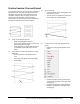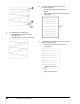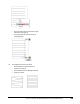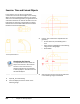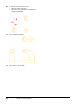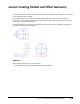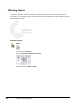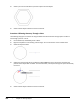User`s guide
Table Of Contents
- Introduction
- Chapter 1: Taking the AutoCAD Tour
- Chapter 2: Creating Basic Drawings
- Chapter 3: Manipulating Objects
- Lesson: Selecting Objects in the Drawing
- Lesson: Changing an Object's Position
- Lesson: Creating New Objects from Existing Objects
- Lesson: Changing the Angle of an Object's Position
- Lesson: Creating a Mirror Image of Existing Objects
- Lesson: Creating Object Patterns
- Lesson: Changing an Object's Size
- Challenge Exercise: Grips
- Challenge Exercise: Architectural
- Challenge Exercise: Mechanical
- Chapter Summary
- Chapter 4: Drawing Organization and Inquiry Commands
- Chapter 5: Altering Objects
- Lesson: Trimming and Extending Objects to Defined Boundaries
- Lesson: Creating Parallel and Offset Geometry
- Lesson: Joining Objects
- Lesson: Breaking an Object into Two Objects
- Lesson: Applying a Radius Corner to Two Objects
- Lesson: Creating an Angled Corner Between Two Objects
- Lesson: Changing Part of an Object's Shape
- Challenge Exercise: Architectural
- Challenge Exercise: Mechanical
- Chapter Summary
Lesson: Trimming and Extending Objects to Defined Boundaries ■ 367
Practice Exercise: Trim and Extend
In this practice exercise, you use the Trim and Extend
commands. First, draw two rectangles. Across one
rectangle, draw a series of lines that intersect the
rectangle. Inside the other rectangle, create lines
that do not touch the sides of the rectangle as
shown below. You also practice the Trim and Extend
commands using the Fence selection option.
1.
To set up this practice exercise:
■ Draw two rectangles of any size.
■ Across one rectangle, draw a series of lines
that intersect the rectangle.
■ Inside the other rectangle draw a line that
is completely inside and copy it several
times.
2.
To use the Trim command, select the cutting
edges first:
■ On the Home tab, click Modify panel >
Trim.
■ Select the rectangle for the cutting edge.
■ Press ENTER.
3.
To trim the lines:
■ Click the portion of the line segment that
you want to remove.
■ Trim all of the line segments to the left of
the rectangle as indicated below.
4.
Continue to trim, this time using the Fence
option:
■ Right-click in the graphics window. Click
Fence.
■ Click the first fence point just above the
series of line segments to the right of the
rectangle (1).
■ Click the next fence point just below the
bottom line segment to the right of the
rectangle (2).