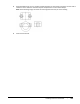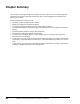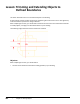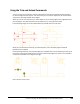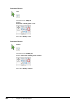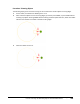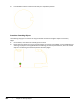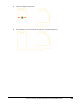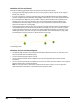User`s guide
Table Of Contents
- Introduction
- Chapter 1: Taking the AutoCAD Tour
- Chapter 2: Creating Basic Drawings
- Chapter 3: Manipulating Objects
- Lesson: Selecting Objects in the Drawing
- Lesson: Changing an Object's Position
- Lesson: Creating New Objects from Existing Objects
- Lesson: Changing the Angle of an Object's Position
- Lesson: Creating a Mirror Image of Existing Objects
- Lesson: Creating Object Patterns
- Lesson: Changing an Object's Size
- Challenge Exercise: Grips
- Challenge Exercise: Architectural
- Challenge Exercise: Mechanical
- Chapter Summary
- Chapter 4: Drawing Organization and Inquiry Commands
- Chapter 5: Altering Objects
- Lesson: Trimming and Extending Objects to Defined Boundaries
- Lesson: Creating Parallel and Offset Geometry
- Lesson: Joining Objects
- Lesson: Breaking an Object into Two Objects
- Lesson: Applying a Radius Corner to Two Objects
- Lesson: Creating an Angled Corner Between Two Objects
- Lesson: Changing Part of an Object's Shape
- Challenge Exercise: Architectural
- Challenge Exercise: Mechanical
- Chapter Summary
Lesson: Trimming and Extending Objects to Defined Boundaries ■ 361
Using the Trim and Extend Commands
You can use the Trim command to shorten and the Extend command to lengthen existing geometry
to meet the edges of other objects. This means that you can create an object such as a line and later
adjust it to fit precisely between other objects.
When you use the Trim command, you select objects to use as cutting edges and trim geometry back
to those objects. You select the portion of the object to trim, not the portion to keep.
In the following image, the arrows indicate where you would click to trim the lines.
When you use the Extend command, you select objects to use as boundary edges and extend
geometry to those objects.
In the following illustration, the boundary edge (2) is indicated with an arrow. Selecting the lines (1) at
the location of the arrows extends each line to the first boundary edge it encounters. The completed
command is illustrated in the image on the right.
Before extend and after extend