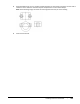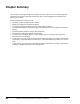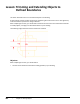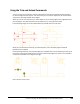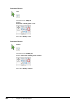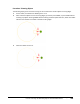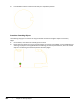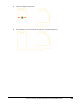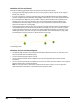User`s guide
Table Of Contents
- Introduction
- Chapter 1: Taking the AutoCAD Tour
- Chapter 2: Creating Basic Drawings
- Chapter 3: Manipulating Objects
- Lesson: Selecting Objects in the Drawing
- Lesson: Changing an Object's Position
- Lesson: Creating New Objects from Existing Objects
- Lesson: Changing the Angle of an Object's Position
- Lesson: Creating a Mirror Image of Existing Objects
- Lesson: Creating Object Patterns
- Lesson: Changing an Object's Size
- Challenge Exercise: Grips
- Challenge Exercise: Architectural
- Challenge Exercise: Mechanical
- Chapter Summary
- Chapter 4: Drawing Organization and Inquiry Commands
- Chapter 5: Altering Objects
- Lesson: Trimming and Extending Objects to Defined Boundaries
- Lesson: Creating Parallel and Offset Geometry
- Lesson: Joining Objects
- Lesson: Breaking an Object into Two Objects
- Lesson: Applying a Radius Corner to Two Objects
- Lesson: Creating an Angled Corner Between Two Objects
- Lesson: Changing Part of an Object's Shape
- Challenge Exercise: Architectural
- Challenge Exercise: Mechanical
- Chapter Summary
360 ■ Chapter 5: Altering Objects
Lesson: Trimming and Extending Objects to
Lesson: Defined Boundaries
This lesson describes how to trim and extend objects in the drawing.
A typical design process involves shortening or lengthening the construction lines or other geometry
at various times to represent the design's features.
After completing this lesson, you will be able to describe the uses of the Trim and Extend commands
to modify objects, cut edges, and extend boundaries in your drawing.
The following image illustrates lines that need to be trimmed.
Objectives
After completing this lesson, you will be able to:
■ Use the Trim and Extend commands to modify geometry in your drawing.