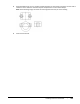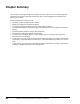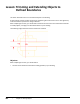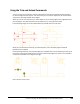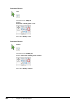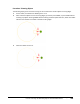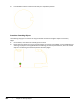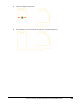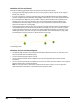User`s guide
Table Of Contents
- Introduction
- Chapter 1: Taking the AutoCAD Tour
- Chapter 2: Creating Basic Drawings
- Chapter 3: Manipulating Objects
- Lesson: Selecting Objects in the Drawing
- Lesson: Changing an Object's Position
- Lesson: Creating New Objects from Existing Objects
- Lesson: Changing the Angle of an Object's Position
- Lesson: Creating a Mirror Image of Existing Objects
- Lesson: Creating Object Patterns
- Lesson: Changing an Object's Size
- Challenge Exercise: Grips
- Challenge Exercise: Architectural
- Challenge Exercise: Mechanical
- Chapter Summary
- Chapter 4: Drawing Organization and Inquiry Commands
- Chapter 5: Altering Objects
- Lesson: Trimming and Extending Objects to Defined Boundaries
- Lesson: Creating Parallel and Offset Geometry
- Lesson: Joining Objects
- Lesson: Breaking an Object into Two Objects
- Lesson: Applying a Radius Corner to Two Objects
- Lesson: Creating an Angled Corner Between Two Objects
- Lesson: Changing Part of an Object's Shape
- Challenge Exercise: Architectural
- Challenge Exercise: Mechanical
- Chapter Summary
Chapter Overview ■ 359
Chapter
5
Altering Objects
Of all CAD design tasks, editing objects is most common. Editing is something you will be required to
do nearly every time you draw whether as the result of design changes or just the standard practice of
creating more complex objects from simple ones.
Objectives
After completing this chapter, you will be able to:
■ Change the length of objects using the Trim and Extend commands.
■ Create parallel and offset geometry in your drawing by using the Offset command.
■ Use the Join command to combine multiple objects into a single object.
■ Break objects into two or more independent objects.
■ Apply a radius corner to two objects in the drawing.
■ Apply an angled corner to two objects in the drawing.
■ Use the Stretch command to alter the shape of objects in the drawing.
Standard Object Snap and Status Bar Settings
Before completing the exercises in this chapter, refer to the "Settings for the
Exercises" section in the Introduction in Volume 1.