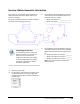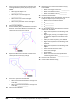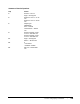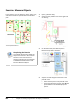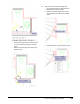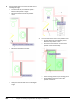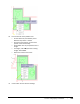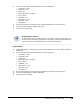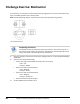User`s guide
Table Of Contents
- Introduction
- Chapter 1: Taking the AutoCAD Tour
- Chapter 2: Creating Basic Drawings
- Chapter 3: Manipulating Objects
- Lesson: Selecting Objects in the Drawing
- Lesson: Changing an Object's Position
- Lesson: Creating New Objects from Existing Objects
- Lesson: Changing the Angle of an Object's Position
- Lesson: Creating a Mirror Image of Existing Objects
- Lesson: Creating Object Patterns
- Lesson: Changing an Object's Size
- Challenge Exercise: Grips
- Challenge Exercise: Architectural
- Challenge Exercise: Mechanical
- Chapter Summary
- Chapter 4: Drawing Organization and Inquiry Commands
- Chapter 5: Altering Objects
- Lesson: Trimming and Extending Objects to Defined Boundaries
- Lesson: Creating Parallel and Offset Geometry
- Lesson: Joining Objects
- Lesson: Breaking an Object into Two Objects
- Lesson: Applying a Radius Corner to Two Objects
- Lesson: Creating an Angled Corner Between Two Objects
- Lesson: Changing Part of an Object's Shape
- Challenge Exercise: Architectural
- Challenge Exercise: Mechanical
- Chapter Summary
356 ■ Chapter 4: Drawing Organization and Inquiry Commands
Challenge Exercise: Mechanical
In this exercise, you use what you learned about drawing organization and inquiry commands to add
layers and hidden geometry to the drawing views.
Note: The following image depicts only some of the views requiring hidden line geometry.
The completed exercise
Completing the Exercise
To complete the exercise, follow the steps in this book or in the onscreen exercise. In
the onscreen list of chapters and exercises, click Chapter 4: Drawing Organization and
Inquiry Commands. Click Challenge Exercise: Mechanical.
1.
Open the drawing you saved from the previous challenge exercise, or open M_MECH-Challenge-
CHP04.dwg.
2.
Open the Layer Properties Manager:
■ Create a new layer named Hidden and make it the current layer.
❏ Color = 151
❏ Linetype = Hidden
■ Create a new layer named Centerline.
❏ Color = Magenta
❏ Linetype = Center
■ Create a new layer named Annotation.
❏ Color = Magenta
❏ Linetype = Continuous
■ Freeze and lock the Start Points layer.
3.
Set the LTSCALE system variable to 0.75.