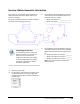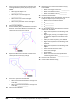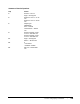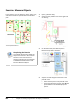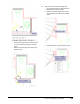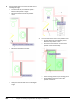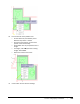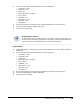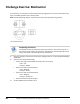User`s guide
Table Of Contents
- Introduction
- Chapter 1: Taking the AutoCAD Tour
- Chapter 2: Creating Basic Drawings
- Chapter 3: Manipulating Objects
- Lesson: Selecting Objects in the Drawing
- Lesson: Changing an Object's Position
- Lesson: Creating New Objects from Existing Objects
- Lesson: Changing the Angle of an Object's Position
- Lesson: Creating a Mirror Image of Existing Objects
- Lesson: Creating Object Patterns
- Lesson: Changing an Object's Size
- Challenge Exercise: Grips
- Challenge Exercise: Architectural
- Challenge Exercise: Mechanical
- Chapter Summary
- Chapter 4: Drawing Organization and Inquiry Commands
- Chapter 5: Altering Objects
- Lesson: Trimming and Extending Objects to Defined Boundaries
- Lesson: Creating Parallel and Offset Geometry
- Lesson: Joining Objects
- Lesson: Breaking an Object into Two Objects
- Lesson: Applying a Radius Corner to Two Objects
- Lesson: Creating an Angled Corner Between Two Objects
- Lesson: Changing Part of an Object's Shape
- Challenge Exercise: Architectural
- Challenge Exercise: Mechanical
- Chapter Summary
Challenge Exercise: Architectural ■ 355
2.
Create nine layers with the following names and color properties:
■ Annotation = white
■ Dimension = red
■ Doors = 30
■ Plumbing Fixtures = magenta
■ Stairs = white
■ Titleblock = red
■ Wall-Interior = cyan
■ Windows = blue
■ Viewports = 9
3.
Put the stair geometry on the Stairs layer and the door geometry on the Doors layer.
4.
Thaw the Existing Building - Apparatus Bay layer.
5.
Save and close the drawing.
Completing the Exercise
To complete the exercise, follow the steps in this book or in the onscreen exercise. In
the onscreen list of chapters and exercises, click Chapter 4: Drawing Organization and
Inquiry Commands. Click Challenge Exercise: Architectural Imperial.
Imperial Units
1.
Open the drawing you saved from the previous challenge exercise, or open I_ARCH-Challenge-
CHP04.dwg.
2.
Create nine layers with the following names and color properties:
■ Annotation = white
■ Dimension = red
■ Doors = 30
■ Plumbing Fixtures = magenta
■ Stairs = white
■ Titleblock = red
■ Wall-Interior = cyan
■ Windows = blue
■ Viewports = 9
3.
Put the stair geometry on the Stairs layer and the door geometry on the Doors layer.
4.
Thaw the Existing Building - Apparatus Bay layer.
5.
Save and close the drawing.