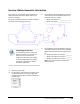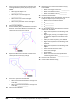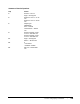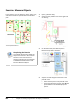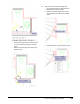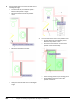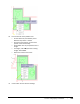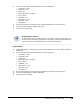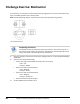User`s guide
Table Of Contents
- Introduction
- Chapter 1: Taking the AutoCAD Tour
- Chapter 2: Creating Basic Drawings
- Chapter 3: Manipulating Objects
- Lesson: Selecting Objects in the Drawing
- Lesson: Changing an Object's Position
- Lesson: Creating New Objects from Existing Objects
- Lesson: Changing the Angle of an Object's Position
- Lesson: Creating a Mirror Image of Existing Objects
- Lesson: Creating Object Patterns
- Lesson: Changing an Object's Size
- Challenge Exercise: Grips
- Challenge Exercise: Architectural
- Challenge Exercise: Mechanical
- Chapter Summary
- Chapter 4: Drawing Organization and Inquiry Commands
- Chapter 5: Altering Objects
- Lesson: Trimming and Extending Objects to Defined Boundaries
- Lesson: Creating Parallel and Offset Geometry
- Lesson: Joining Objects
- Lesson: Breaking an Object into Two Objects
- Lesson: Applying a Radius Corner to Two Objects
- Lesson: Creating an Angled Corner Between Two Objects
- Lesson: Changing Part of an Object's Shape
- Challenge Exercise: Architectural
- Challenge Exercise: Mechanical
- Chapter Summary
348 ■ Chapter 4: Drawing Organization and Inquiry Commands
5.
Enter List on the command line and select the
rectangle between points (10) and (11). Press
ENTER.
■ What type of object is it?
_______________
■ What Layer is the rectangle on?
______________
■ What is the area of the rectangle?
______________
■ What is the perimeter of the rectangle?
______________
6.
Close the Text Window.
7.
On the Utilities panel, click Measure and select
Distance. Then select Distance and select the
center points of circles (2) and (3).
8.
Repeat the Distance command and select the
center points of circles (2) and (4).
9.
Press F2 to open the Text Window.
■ What is the Distance between circle (2) and
circle (3)? _______________
■ What is the Distance between circle (2) and
circle (4)? _______________
10.
Close the Text Window.
11.
Repeat the List command and select line (5).
Press ENTER.
■ What is the angle of the line? ___________
■ What is the Delta X value? __________
■ What is the Delta Y value? __________
12.
Close the Text Window.
13.
On the Utilities panel, click ID Point and use the
Endpoint object snap to select point (1).
■ What are the coordinate values?
■ X:____________
■ Y:____________
■ Z:____________
14.
On the Utilities panel, click Measure and then
select Area. Click Area.
■ Right-click anywhere in the drawing. Click
Add.
■ Beginning at point (1), use objects snaps
to select the endpoints around the outer
profile.
■ After you select all points, press ENTER.
■ Right-click anywhere in the drawing. Click
Subtract.
■ Right-click anywhere in the drawing. Click
Object.
■ Select each of the three circles.
■ Select the rectangle.
■ Press ENTER.
■ What is the net area of the profile after
subtracting the circles? _______________
15.
Exit the Area command.
16.
Close all files without saving.