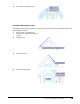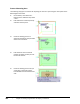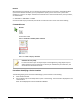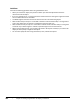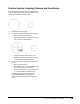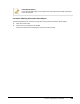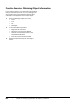User`s guide
Table Of Contents
- Introduction
- Chapter 1: Taking the AutoCAD Tour
- Chapter 2: Creating Basic Drawings
- Chapter 3: Manipulating Objects
- Lesson: Selecting Objects in the Drawing
- Lesson: Changing an Object's Position
- Lesson: Creating New Objects from Existing Objects
- Lesson: Changing the Angle of an Object's Position
- Lesson: Creating a Mirror Image of Existing Objects
- Lesson: Creating Object Patterns
- Lesson: Changing an Object's Size
- Challenge Exercise: Grips
- Challenge Exercise: Architectural
- Challenge Exercise: Mechanical
- Chapter Summary
- Chapter 4: Drawing Organization and Inquiry Commands
- Chapter 5: Altering Objects
- Lesson: Trimming and Extending Objects to Defined Boundaries
- Lesson: Creating Parallel and Offset Geometry
- Lesson: Joining Objects
- Lesson: Breaking an Object into Two Objects
- Lesson: Applying a Radius Corner to Two Objects
- Lesson: Creating an Angled Corner Between Two Objects
- Lesson: Changing Part of an Object's Shape
- Challenge Exercise: Architectural
- Challenge Exercise: Mechanical
- Chapter Summary
344 ■ Chapter 4: Drawing Organization and Inquiry Commands
Obtaining Object Information
List Command
The List command returns information on objects you select in the drawing. The information is
displayed in the text window. The type of information retrieved is dependent on the type of object
you select. You can select one or more objects to obtain information such as:
■ Object type
■ Space (model or paper)
■ Layer
■ Handle (unique identifier in the drawing database)
■ Geometric data (location, size, etc.)
The following image represents an object created with the Polygon command. The information
following the image represents the information provided by the List command when this type of
object is selected.
Command Access
LIST
Command Line: LIST, LI
Ribbon: Home tab > Properties panel > List
Menu Bar: Tools > Inquiry > List