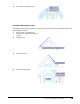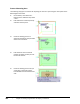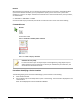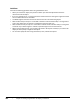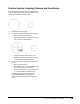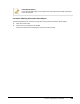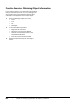User`s guide
Table Of Contents
- Introduction
- Chapter 1: Taking the AutoCAD Tour
- Chapter 2: Creating Basic Drawings
- Chapter 3: Manipulating Objects
- Lesson: Selecting Objects in the Drawing
- Lesson: Changing an Object's Position
- Lesson: Creating New Objects from Existing Objects
- Lesson: Changing the Angle of an Object's Position
- Lesson: Creating a Mirror Image of Existing Objects
- Lesson: Creating Object Patterns
- Lesson: Changing an Object's Size
- Challenge Exercise: Grips
- Challenge Exercise: Architectural
- Challenge Exercise: Mechanical
- Chapter Summary
- Chapter 4: Drawing Organization and Inquiry Commands
- Chapter 5: Altering Objects
- Lesson: Trimming and Extending Objects to Defined Boundaries
- Lesson: Creating Parallel and Offset Geometry
- Lesson: Joining Objects
- Lesson: Breaking an Object into Two Objects
- Lesson: Applying a Radius Corner to Two Objects
- Lesson: Creating an Angled Corner Between Two Objects
- Lesson: Changing Part of an Object's Shape
- Challenge Exercise: Architectural
- Challenge Exercise: Mechanical
- Chapter Summary
Lesson: Using Inquiry Commands ■ 343
Practice Exercise: Acquiring Distance and Coordinates
In this practice exercise you make a simple drawing,
then you inquire about the distance between two
points and coordinate the information.
1.
Draw two circles (any size).
2.
To acquire the distance between two points:
■ Begin the Distance command.
■ With Object Snap on, specify the Center of
one circle as the first distance.
■ Specify the Center of the other circle.
■ View the distance in the Command line or
in the AutoCAD Text Window (F2)
3.
To view the X and Y coordinates of a specific
point:
■ Begin the ID command.
■ With Object Snap on, specify the Center of
one of the circles you have drawn.
■ View the coordinate in the Command line
or in the AutoCAD Text Window (F2).
Note that the type and precision of the
coordinate and distance information is
determined by the settings in the Drawing
Units.