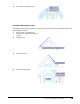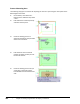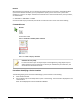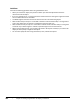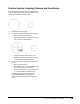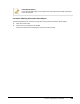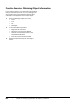User`s guide
Table Of Contents
- Introduction
- Chapter 1: Taking the AutoCAD Tour
- Chapter 2: Creating Basic Drawings
- Chapter 3: Manipulating Objects
- Lesson: Selecting Objects in the Drawing
- Lesson: Changing an Object's Position
- Lesson: Creating New Objects from Existing Objects
- Lesson: Changing the Angle of an Object's Position
- Lesson: Creating a Mirror Image of Existing Objects
- Lesson: Creating Object Patterns
- Lesson: Changing an Object's Size
- Challenge Exercise: Grips
- Challenge Exercise: Architectural
- Challenge Exercise: Mechanical
- Chapter Summary
- Chapter 4: Drawing Organization and Inquiry Commands
- Chapter 5: Altering Objects
- Lesson: Trimming and Extending Objects to Defined Boundaries
- Lesson: Creating Parallel and Offset Geometry
- Lesson: Joining Objects
- Lesson: Breaking an Object into Two Objects
- Lesson: Applying a Radius Corner to Two Objects
- Lesson: Creating an Angled Corner Between Two Objects
- Lesson: Changing Part of an Object's Shape
- Challenge Exercise: Architectural
- Challenge Exercise: Mechanical
- Chapter Summary
342 ■ Chapter 4: Drawing Organization and Inquiry Commands
Guidelines
Consider the following guidelines when using the Measure tools:
■ When you measure an object, the position at which you select the object determines the
measurement of the object.
■ If you use multiple points, a running total of the distance based on existing line segments and the
current rubber band line is calculated.
■ The Measuregeom command cannot calculate the area of a self-intersecting object.
■ With the Area tool you may turn on the Add or Subtract mode and either keep a running total of
area as you define areas or subtract a specified area from the total area.
■ With the Volume tool you may turn on the Add or Subtract mode and either keep a running total
of volume as you define regions or subtract a specified region from the total volume.
■ When using the Volume tool, you may select 3D solids or 2D objects. However, if you select a 2D
object you must specify a height for that object.
■ You can select polylines when using the Distance, Area, and Volume options.