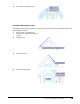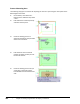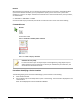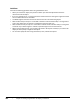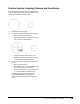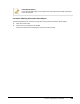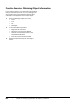User`s guide
Table Of Contents
- Introduction
- Chapter 1: Taking the AutoCAD Tour
- Chapter 2: Creating Basic Drawings
- Chapter 3: Manipulating Objects
- Lesson: Selecting Objects in the Drawing
- Lesson: Changing an Object's Position
- Lesson: Creating New Objects from Existing Objects
- Lesson: Changing the Angle of an Object's Position
- Lesson: Creating a Mirror Image of Existing Objects
- Lesson: Creating Object Patterns
- Lesson: Changing an Object's Size
- Challenge Exercise: Grips
- Challenge Exercise: Architectural
- Challenge Exercise: Mechanical
- Chapter Summary
- Chapter 4: Drawing Organization and Inquiry Commands
- Chapter 5: Altering Objects
- Lesson: Trimming and Extending Objects to Defined Boundaries
- Lesson: Creating Parallel and Offset Geometry
- Lesson: Joining Objects
- Lesson: Breaking an Object into Two Objects
- Lesson: Applying a Radius Corner to Two Objects
- Lesson: Creating an Angled Corner Between Two Objects
- Lesson: Changing Part of an Object's Shape
- Challenge Exercise: Architectural
- Challenge Exercise: Mechanical
- Chapter Summary
Lesson: Using Inquiry Commands ■ 341
ID Point
With the ID Point command, you can retrieve the precise location of any point in the drawing. When
you start the ID Point command, you are prompted to specify a point. This can be a point in the
drawing or a point on an object. The ID Point command returns the coordinate of the point you select,
as shown below.
X = 624.3266 Y = 208.1684 Z = 0.0000
As with all other Inquiry commands, the values are returned in the current units of the drawing.
Command Access
ID Point
Command Line: ID
Ribbon: Home tab > Utilities panel > ID Point
Menu bar: Tools > Inquiry > ID Point
Selection Accuracy is Key
For the same reason you use object snaps to create geometry, using object snaps to
select points for Inquiry commands is critical. If you estimate the point selection, the
value returned will not be accurate.
Procedure: Identifying a Precise Location
The following steps give an overview of identifying a precise location in the drawing.
1.
Start the ID command.
2.
Use an object snap to accurately select a point in the drawing. The coordinate is displayed on the
command line.
Note: F2 will display the entire AutoCAD Text Window.