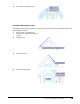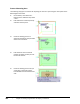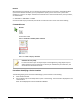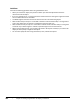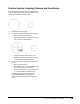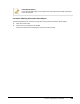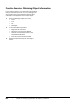User`s guide
Table Of Contents
- Introduction
- Chapter 1: Taking the AutoCAD Tour
- Chapter 2: Creating Basic Drawings
- Chapter 3: Manipulating Objects
- Lesson: Selecting Objects in the Drawing
- Lesson: Changing an Object's Position
- Lesson: Creating New Objects from Existing Objects
- Lesson: Changing the Angle of an Object's Position
- Lesson: Creating a Mirror Image of Existing Objects
- Lesson: Creating Object Patterns
- Lesson: Changing an Object's Size
- Challenge Exercise: Grips
- Challenge Exercise: Architectural
- Challenge Exercise: Mechanical
- Chapter Summary
- Chapter 4: Drawing Organization and Inquiry Commands
- Chapter 5: Altering Objects
- Lesson: Trimming and Extending Objects to Defined Boundaries
- Lesson: Creating Parallel and Offset Geometry
- Lesson: Joining Objects
- Lesson: Breaking an Object into Two Objects
- Lesson: Applying a Radius Corner to Two Objects
- Lesson: Creating an Angled Corner Between Two Objects
- Lesson: Changing Part of an Object's Shape
- Challenge Exercise: Architectural
- Challenge Exercise: Mechanical
- Chapter Summary
340 ■ Chapter 4: Drawing Organization and Inquiry Commands
Process: Measuring Area
The following steps give an overview for acquiring the area of a space using the Area option of the
Measuregeom command.
1.
On the ribbon, click Home tab >
Utilities panel > Measure drop-down
> Area.
2.
Enter Add at the command prompt
and select the first point.
3.
Continue selecting points in a
sequence that defines the perimeter
of the area. Press Enter.
4.
Enter Subtract at the command
prompt and select the first point of
the area to subtract.
5.
Continue selecting points until you
arrive back at the starting point.
Press ENTER and note the new total
area.