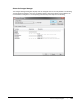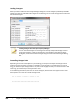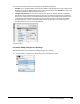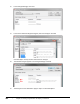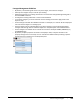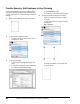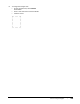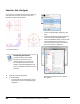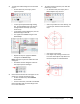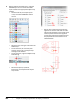User`s guide
Table Of Contents
- Introduction
- Chapter 1: Taking the AutoCAD Tour
- Chapter 2: Creating Basic Drawings
- Chapter 3: Manipulating Objects
- Lesson: Selecting Objects in the Drawing
- Lesson: Changing an Object's Position
- Lesson: Creating New Objects from Existing Objects
- Lesson: Changing the Angle of an Object's Position
- Lesson: Creating a Mirror Image of Existing Objects
- Lesson: Creating Object Patterns
- Lesson: Changing an Object's Size
- Challenge Exercise: Grips
- Challenge Exercise: Architectural
- Challenge Exercise: Mechanical
- Chapter Summary
- Chapter 4: Drawing Organization and Inquiry Commands
- Chapter 5: Altering Objects
- Lesson: Trimming and Extending Objects to Defined Boundaries
- Lesson: Creating Parallel and Offset Geometry
- Lesson: Joining Objects
- Lesson: Breaking an Object into Two Objects
- Lesson: Applying a Radius Corner to Two Objects
- Lesson: Creating an Angled Corner Between Two Objects
- Lesson: Changing Part of an Object's Shape
- Challenge Exercise: Architectural
- Challenge Exercise: Mechanical
- Chapter Summary
324 ■ Chapter 4: Drawing Organization and Inquiry Commands
Exercise: Use Linetypes
In this exercise, you load linetypes into the drawing
and assign them to layers. You then create new
geometry using the new linetypes.
The completed exercise
Completing the Exercise
To complete the exercise, follow
the steps in this book or in the
onscreen exercise. In the onscreen
list of chapters and exercises, click
Chapter 4: Drawing Organization and
Inquiry Commands. Click Exercise: Use
Linetypes.
1.
Open M_Using-Linetypes.dwg.
2.
To load linetypes:
■ On the Home tab, click Properties panel >
Properties to open the Linetype Manager
dialog box.
■ In the Linetype Manager dialog box, click
Load.
■ In the Load or Reload Linetypes dialog box,
locate and click the CENTER linetype.
■ Locate the HIDDEN linetype and press CTRL
+click the linetype (this enables you to
select more than one option from the list,
but not the options in between).
■ Click OK to load the lines and to exit the
dialog boxes.