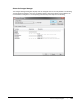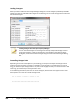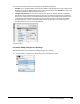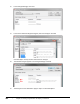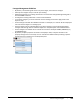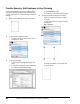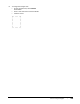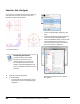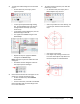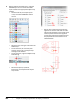User`s guide
Table Of Contents
- Introduction
- Chapter 1: Taking the AutoCAD Tour
- Chapter 2: Creating Basic Drawings
- Chapter 3: Manipulating Objects
- Lesson: Selecting Objects in the Drawing
- Lesson: Changing an Object's Position
- Lesson: Creating New Objects from Existing Objects
- Lesson: Changing the Angle of an Object's Position
- Lesson: Creating a Mirror Image of Existing Objects
- Lesson: Creating Object Patterns
- Lesson: Changing an Object's Size
- Challenge Exercise: Grips
- Challenge Exercise: Architectural
- Challenge Exercise: Mechanical
- Chapter Summary
- Chapter 4: Drawing Organization and Inquiry Commands
- Chapter 5: Altering Objects
- Lesson: Trimming and Extending Objects to Defined Boundaries
- Lesson: Creating Parallel and Offset Geometry
- Lesson: Joining Objects
- Lesson: Breaking an Object into Two Objects
- Lesson: Applying a Radius Corner to Two Objects
- Lesson: Creating an Angled Corner Between Two Objects
- Lesson: Changing Part of an Object's Shape
- Challenge Exercise: Architectural
- Challenge Exercise: Mechanical
- Chapter Summary
Lesson: Using Linetypes ■ 321
Linetype Management Guidelines
■ By default, a blank drawing will contain only one linetype, the continuous linetype.
■ Add only the linetypes that you need for your drawing.
■ Delete linetypes that are not being referenced or used from the Linetype Manager dialog box or
with the PURGE command.
■ A linetype that is being referenced or used cannot be deleted.
■ To use other linetypes, you must load them into the drawing first and then apply them to the
object or layer.
■ Control linetype scale with the LTSCALE command. For example, an LT scale of 24 will multiply the
size of all of the linetypes in a drawing by 24.
■ Set the linetype scale of individual objects only when necessary using the Properties palette.
Linetype scale settings made to individual objects are multiplied by the overall LTSCALE factor.
■ Certain linetypes are available at and 2 times the normal size. Example: HIDDEN, HIDDEN2 (.5x)
and HIDDENX2 (2x).
■ By default, all object properties are drawn in the ByLayer mode, so objects will take on the
property settings of the current layer. You can override the default mode by selecting a specific
linetype from the Linetype list on the Properties panel.