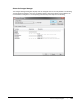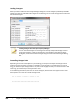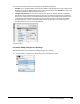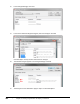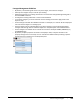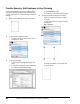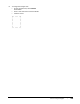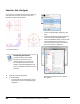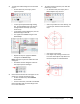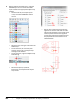User`s guide
Table Of Contents
- Introduction
- Chapter 1: Taking the AutoCAD Tour
- Chapter 2: Creating Basic Drawings
- Chapter 3: Manipulating Objects
- Lesson: Selecting Objects in the Drawing
- Lesson: Changing an Object's Position
- Lesson: Creating New Objects from Existing Objects
- Lesson: Changing the Angle of an Object's Position
- Lesson: Creating a Mirror Image of Existing Objects
- Lesson: Creating Object Patterns
- Lesson: Changing an Object's Size
- Challenge Exercise: Grips
- Challenge Exercise: Architectural
- Challenge Exercise: Mechanical
- Chapter Summary
- Chapter 4: Drawing Organization and Inquiry Commands
- Chapter 5: Altering Objects
- Lesson: Trimming and Extending Objects to Defined Boundaries
- Lesson: Creating Parallel and Offset Geometry
- Lesson: Joining Objects
- Lesson: Breaking an Object into Two Objects
- Lesson: Applying a Radius Corner to Two Objects
- Lesson: Creating an Angled Corner Between Two Objects
- Lesson: Changing Part of an Object's Shape
- Challenge Exercise: Architectural
- Challenge Exercise: Mechanical
- Chapter Summary
318 ■ Chapter 4: Drawing Organization and Inquiry Commands
Loading Linetypes
When you select Load from the Linetype Manager dialog box a list of linetypes provided by AutoCAD
appears that lets you add additional linetypes to the drawing. You can scroll through the list and select
the desired linetypes.
Loading Linetypes from the Layer Property Manager
You can also add linetypes to a drawing from the Layer Properties Manager. Click to
assign the linetype to a layer. If the linetype is not available in the Select Linetype
dialog box, click Load to load the linetype using the Load or Reload Linetypes dialog
box.
Controlling Linetype Scale
Depending on the size of the objects in your drawing, you may have to adjust the linetype scale in
order for the lines to appear correctly. For example, to see the gaps in a centerline that is 12 units
long, you would set your linetype scale to 1.0, but to see the gaps correctly in a centerline that is 240
units long, you would set your linetype scale to 10.0.
In the following illustration, both lines are center linetypes, but the lower line appears with a more
dense pattern as a result of a smaller linetype scale.