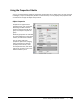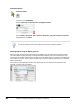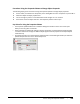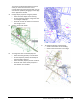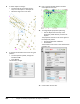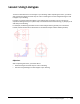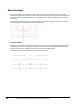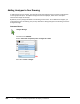User`s guide
Table Of Contents
- Introduction
- Chapter 1: Taking the AutoCAD Tour
- Chapter 2: Creating Basic Drawings
- Chapter 3: Manipulating Objects
- Lesson: Selecting Objects in the Drawing
- Lesson: Changing an Object's Position
- Lesson: Creating New Objects from Existing Objects
- Lesson: Changing the Angle of an Object's Position
- Lesson: Creating a Mirror Image of Existing Objects
- Lesson: Creating Object Patterns
- Lesson: Changing an Object's Size
- Challenge Exercise: Grips
- Challenge Exercise: Architectural
- Challenge Exercise: Mechanical
- Chapter Summary
- Chapter 4: Drawing Organization and Inquiry Commands
- Chapter 5: Altering Objects
- Lesson: Trimming and Extending Objects to Defined Boundaries
- Lesson: Creating Parallel and Offset Geometry
- Lesson: Joining Objects
- Lesson: Breaking an Object into Two Objects
- Lesson: Applying a Radius Corner to Two Objects
- Lesson: Creating an Angled Corner Between Two Objects
- Lesson: Changing Part of an Object's Shape
- Challenge Exercise: Architectural
- Challenge Exercise: Mechanical
- Chapter Summary
316 ■ Chapter 4: Drawing Organization and Inquiry Commands
Adding Linetypes to Your Drawing
To add linetypes to your drawing, you generally assign the linetype to layers and then create objects
on the appropriate layers. The object's linetype can be set to ByLayer, which means the object
assumes the linetype of the layer.
By default, the only linetype available in the drawing is Continuous. To use additional linetypes, you
must load them into the drawing. The primary method for adding linetypes to the drawing is with the
Linetype Manager.
Command Access
Linetype Manager
Command Line: LINETYPE
Ribbon: Home tab > Properties panel > Linetype list > Other
Menu Bar: Format > Linetype