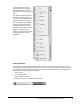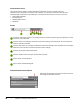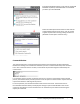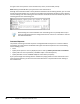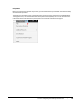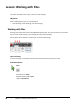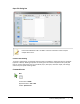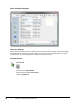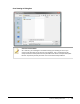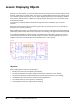User`s guide
Table Of Contents
- Introduction
- Chapter 1: Taking the AutoCAD Tour
- Chapter 2: Creating Basic Drawings
- Chapter 3: Manipulating Objects
- Lesson: Selecting Objects in the Drawing
- Lesson: Changing an Object's Position
- Lesson: Creating New Objects from Existing Objects
- Lesson: Changing the Angle of an Object's Position
- Lesson: Creating a Mirror Image of Existing Objects
- Lesson: Creating Object Patterns
- Lesson: Changing an Object's Size
- Challenge Exercise: Grips
- Challenge Exercise: Architectural
- Challenge Exercise: Mechanical
- Chapter Summary
- Chapter 4: Drawing Organization and Inquiry Commands
- Chapter 5: Altering Objects
- Lesson: Trimming and Extending Objects to Defined Boundaries
- Lesson: Creating Parallel and Offset Geometry
- Lesson: Joining Objects
- Lesson: Breaking an Object into Two Objects
- Lesson: Applying a Radius Corner to Two Objects
- Lesson: Creating an Angled Corner Between Two Objects
- Lesson: Changing Part of an Object's Shape
- Challenge Exercise: Architectural
- Challenge Exercise: Mechanical
- Chapter Summary
Lesson: Navigating the Working Environment ■ 19
Expand the RSS Feeds title bar to see all of the configured
RSS feeds. By default, several RSS feeds are created for
you when you install AutoCAD.
Select the Subscription Center button to view all of the
configured Subscription Center items, such as product
support requests and e-Learning catalogs and lessons
(Available to subscription customers only.).
Command Window
The command window is normally located at the bottom of the application window and docked
between the drawing area and status bar. Whether you enter a command manually at the command
line or click a command tool on a toolbar, all commands are passed through and evaluated by the
command line.
It is important that you monitor the activity that occurs in this area. At each stage of the command
process, the software either provides you with a series of options to choose from or requires that you
input values relevant to that stage of the process.
In normal operation, the command window contains three lines of text. The first two lines list
the immediate command history and display the settings or options available within the current
command. The bottom line is the command line. You should focus your attention here during the
majority of commands.