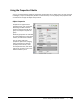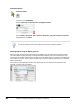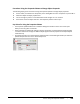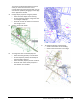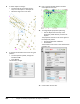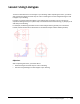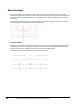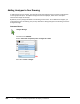User`s guide
Table Of Contents
- Introduction
- Chapter 1: Taking the AutoCAD Tour
- Chapter 2: Creating Basic Drawings
- Chapter 3: Manipulating Objects
- Lesson: Selecting Objects in the Drawing
- Lesson: Changing an Object's Position
- Lesson: Creating New Objects from Existing Objects
- Lesson: Changing the Angle of an Object's Position
- Lesson: Creating a Mirror Image of Existing Objects
- Lesson: Creating Object Patterns
- Lesson: Changing an Object's Size
- Challenge Exercise: Grips
- Challenge Exercise: Architectural
- Challenge Exercise: Mechanical
- Chapter Summary
- Chapter 4: Drawing Organization and Inquiry Commands
- Chapter 5: Altering Objects
- Lesson: Trimming and Extending Objects to Defined Boundaries
- Lesson: Creating Parallel and Offset Geometry
- Lesson: Joining Objects
- Lesson: Breaking an Object into Two Objects
- Lesson: Applying a Radius Corner to Two Objects
- Lesson: Creating an Angled Corner Between Two Objects
- Lesson: Changing Part of an Object's Shape
- Challenge Exercise: Architectural
- Challenge Exercise: Mechanical
- Chapter Summary
Lesson: Using Linetypes ■ 313
Lesson: Using Linetypes
This lesson describes how to use linetypes in your drawings. After completing this lesson, you will be
able to describe linetypes and how they are used in a drawing and use the Linetype Manager to add
linetypes to your drawing.
Linetypes are used to distinguish objects in the drawing from one another. You can use them to
represent hidden geometry in a specific view, to show centerlines for dimensioning, or perhaps just to
add clarity to the drawing.
For example, the following illustration shows a solid linetype used for geometry and a centerline
linetype used for centerlines for dimensioning. The dashed linetype indicates hidden geometry.
Objectives
After completing this lesson, you will be able to:
■ Describe linetypes and how they are used in a drawing.
■ Use the Linetype Manager to add linetypes to your drawing.