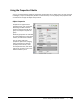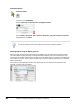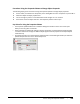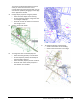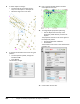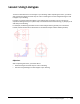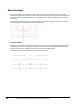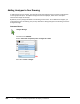User`s guide
Table Of Contents
- Introduction
- Chapter 1: Taking the AutoCAD Tour
- Chapter 2: Creating Basic Drawings
- Chapter 3: Manipulating Objects
- Lesson: Selecting Objects in the Drawing
- Lesson: Changing an Object's Position
- Lesson: Creating New Objects from Existing Objects
- Lesson: Changing the Angle of an Object's Position
- Lesson: Creating a Mirror Image of Existing Objects
- Lesson: Creating Object Patterns
- Lesson: Changing an Object's Size
- Challenge Exercise: Grips
- Challenge Exercise: Architectural
- Challenge Exercise: Mechanical
- Chapter Summary
- Chapter 4: Drawing Organization and Inquiry Commands
- Chapter 5: Altering Objects
- Lesson: Trimming and Extending Objects to Defined Boundaries
- Lesson: Creating Parallel and Offset Geometry
- Lesson: Joining Objects
- Lesson: Breaking an Object into Two Objects
- Lesson: Applying a Radius Corner to Two Objects
- Lesson: Creating an Angled Corner Between Two Objects
- Lesson: Changing Part of an Object's Shape
- Challenge Exercise: Architectural
- Challenge Exercise: Mechanical
- Chapter Summary
312 ■ Chapter 4: Drawing Organization and Inquiry Commands
8.
To select objects to change:
■ On the Home tab, click Layers panel >
Layer. Turn off Layer 1 in the Layer list.
■ Select the large circle in the view.
9.
To change the diameter of the circle using the
palette:
■ On the Properties palette, change the
Diameter to 64.
■ Press ENTER.
The diameter changes.
10.
Use a crossing window selection to select
more objects in the view.
11.
To change object properties by filtering:
■ Use the Object List at the top of the
Properties palette to filter just the circle
objects.
The properties common to all circles appear in
the Properties palette.
■ Change the diameter to 32 units.
■ Press ENTER.
The diameters of all circles in the selected view
change to 32.
12.
Close all files. Do not save.