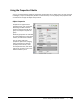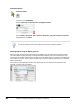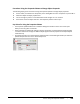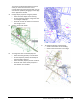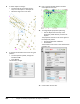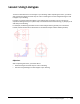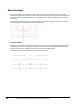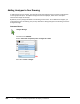User`s guide
Table Of Contents
- Introduction
- Chapter 1: Taking the AutoCAD Tour
- Chapter 2: Creating Basic Drawings
- Chapter 3: Manipulating Objects
- Lesson: Selecting Objects in the Drawing
- Lesson: Changing an Object's Position
- Lesson: Creating New Objects from Existing Objects
- Lesson: Changing the Angle of an Object's Position
- Lesson: Creating a Mirror Image of Existing Objects
- Lesson: Creating Object Patterns
- Lesson: Changing an Object's Size
- Challenge Exercise: Grips
- Challenge Exercise: Architectural
- Challenge Exercise: Mechanical
- Chapter Summary
- Chapter 4: Drawing Organization and Inquiry Commands
- Chapter 5: Altering Objects
- Lesson: Trimming and Extending Objects to Defined Boundaries
- Lesson: Creating Parallel and Offset Geometry
- Lesson: Joining Objects
- Lesson: Breaking an Object into Two Objects
- Lesson: Applying a Radius Corner to Two Objects
- Lesson: Creating an Angled Corner Between Two Objects
- Lesson: Changing Part of an Object's Shape
- Challenge Exercise: Architectural
- Challenge Exercise: Mechanical
- Chapter Summary
310 ■ Chapter 4: Drawing Organization and Inquiry Commands
Exercise: Manipulate Object Properties
In this exercise, you learn how the Properties palette
functions. When you have completed the exercise,
you will be able to effectively manipulate objects and
their properties using the Properties palette.
The completed exercise
Completing the Exercise
To complete the exercise, follow the
steps in this book or in the onscreen
exercise. In the onscreen list of
chapters and exercises, click Chapter
4: Drawing Organization and Inquiry
Commands. Click Exercise: Manipulate
Object Properties.
1.
Open C_Properties-Palette.dwg.
2.
To open the Properties palette, press CTRL+1.
Note: If the Properties palette is already
open, CTRL+1 will close it. You can also access
the Properties palette by double-clicking an
object in the drawing. This either opens the
Properties palette if it is not currently open,
expands the palette if Auto-hide is set, sets the
focus to the palette if it was already open, or
launches the PEDIT command if you double-
click a polyline.
3.
Click the Auto-hide button in the upper left
corner of the Properties palette as shown in
the image.