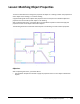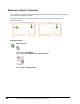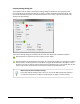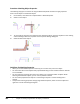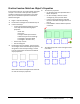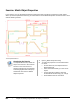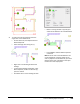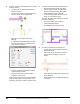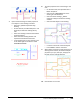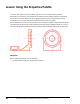User`s guide
Table Of Contents
- Introduction
- Chapter 1: Taking the AutoCAD Tour
- Chapter 2: Creating Basic Drawings
- Chapter 3: Manipulating Objects
- Lesson: Selecting Objects in the Drawing
- Lesson: Changing an Object's Position
- Lesson: Creating New Objects from Existing Objects
- Lesson: Changing the Angle of an Object's Position
- Lesson: Creating a Mirror Image of Existing Objects
- Lesson: Creating Object Patterns
- Lesson: Changing an Object's Size
- Challenge Exercise: Grips
- Challenge Exercise: Architectural
- Challenge Exercise: Mechanical
- Chapter Summary
- Chapter 4: Drawing Organization and Inquiry Commands
- Chapter 5: Altering Objects
- Lesson: Trimming and Extending Objects to Defined Boundaries
- Lesson: Creating Parallel and Offset Geometry
- Lesson: Joining Objects
- Lesson: Breaking an Object into Two Objects
- Lesson: Applying a Radius Corner to Two Objects
- Lesson: Creating an Angled Corner Between Two Objects
- Lesson: Changing Part of an Object's Shape
- Challenge Exercise: Architectural
- Challenge Exercise: Mechanical
- Chapter Summary
306 ■ Chapter 4: Drawing Organization and Inquiry Commands
Lesson: Using the Properties Palette
This lesson describes the Properties palette and how to use it to modify object properties.
Each object you create has a set of properties that defines how the object appears in the drawing.
In fact, asyou create the objects, you are assigning properties as part of the geometry creation
process.You can view and modify these properties with the Properties palette.
After completing this lesson, you will be able to use the Properties palette to adjust object properties.
The following illustration shows a typical drawing containing objects of different types. You can use
the Properties palette to modify the common property types of dissimilar objects at the same time.
Objectives
After completing this lesson, you will be able to:
■ Use the Properties palette to adjust object properties.