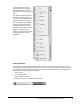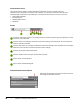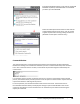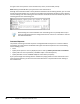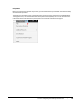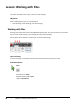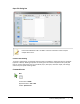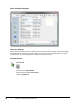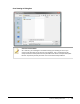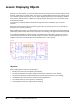User`s guide
Table Of Contents
- Introduction
- Chapter 1: Taking the AutoCAD Tour
- Chapter 2: Creating Basic Drawings
- Chapter 3: Manipulating Objects
- Lesson: Selecting Objects in the Drawing
- Lesson: Changing an Object's Position
- Lesson: Creating New Objects from Existing Objects
- Lesson: Changing the Angle of an Object's Position
- Lesson: Creating a Mirror Image of Existing Objects
- Lesson: Creating Object Patterns
- Lesson: Changing an Object's Size
- Challenge Exercise: Grips
- Challenge Exercise: Architectural
- Challenge Exercise: Mechanical
- Chapter Summary
- Chapter 4: Drawing Organization and Inquiry Commands
- Chapter 5: Altering Objects
- Lesson: Trimming and Extending Objects to Defined Boundaries
- Lesson: Creating Parallel and Offset Geometry
- Lesson: Joining Objects
- Lesson: Breaking an Object into Two Objects
- Lesson: Applying a Radius Corner to Two Objects
- Lesson: Creating an Angled Corner Between Two Objects
- Lesson: Changing Part of an Object's Shape
- Challenge Exercise: Architectural
- Challenge Exercise: Mechanical
- Chapter Summary
18 ■ Chapter 1: Taking the AutoCAD Tour
Communication Center
The Communications Center, accessed through the InfoCenter menu bar, provides real-time
notifications, announcements, and news to your desktop. You must be connected to the Internet to
take advantage of this feature. The following is a partial list of information sources you can access:
■ New Software Updates
■ Product Support
■ CAD Manager Channel
■ RSS Feeds
Access
Search for information or help in the configured search locations by entering search keywords, or enter
a question in the Help field.
Click the search icon to display the search results after entering search keywords. You can browse the
results in the Search window.
Click the drop-down list to configure InfoCenter. Click Search Settings in the drop-down list to configure
InfoCenter search locations and Communication Center settings.
Click the key to open Subscription Center.
Click the satellite dish icon to open Communication Center.
Click to access a list of favorites.
Click to access the Help dialog box.
Communication Center Options
Expand the Communications Center title bar to see all of
the configured Autodesk channels.