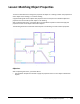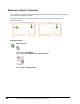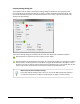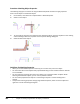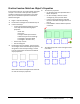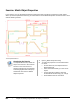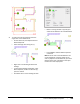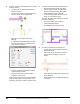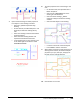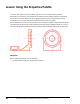User`s guide
Table Of Contents
- Introduction
- Chapter 1: Taking the AutoCAD Tour
- Chapter 2: Creating Basic Drawings
- Chapter 3: Manipulating Objects
- Lesson: Selecting Objects in the Drawing
- Lesson: Changing an Object's Position
- Lesson: Creating New Objects from Existing Objects
- Lesson: Changing the Angle of an Object's Position
- Lesson: Creating a Mirror Image of Existing Objects
- Lesson: Creating Object Patterns
- Lesson: Changing an Object's Size
- Challenge Exercise: Grips
- Challenge Exercise: Architectural
- Challenge Exercise: Mechanical
- Chapter Summary
- Chapter 4: Drawing Organization and Inquiry Commands
- Chapter 5: Altering Objects
- Lesson: Trimming and Extending Objects to Defined Boundaries
- Lesson: Creating Parallel and Offset Geometry
- Lesson: Joining Objects
- Lesson: Breaking an Object into Two Objects
- Lesson: Applying a Radius Corner to Two Objects
- Lesson: Creating an Angled Corner Between Two Objects
- Lesson: Changing Part of an Object's Shape
- Challenge Exercise: Architectural
- Challenge Exercise: Mechanical
- Chapter Summary
Lesson: Matching Object Properties ■ 303
3.
To match some of the properties from the
single door to the double doors:
■ On the Home tab, click Clipboard Panel >
Match Properties.
■ Select the single door swing arc (1).
■ Right-click in the drawing window. Click
Settings.
■ In the Property Settings dialog box, under
Basic Properties, make sure the Color (2)
option is cleared.
■ Click OK to return to the drawing window.
■ Make a crossing window at (3) and (4) to
select the double doors as indicated below.
■ Press ENTER to exit the Match Properties
command.
Note: Since the color of the double door was
not set to ByLayer, it did not change. If you
click any object on the double door, you notice
that the Doors layer is displayed in the Layer
Control list on the Layers panel.