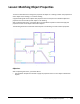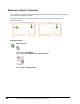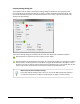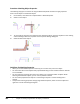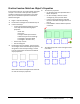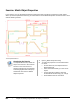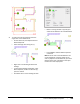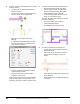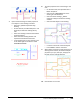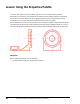User`s guide
Table Of Contents
- Introduction
- Chapter 1: Taking the AutoCAD Tour
- Chapter 2: Creating Basic Drawings
- Chapter 3: Manipulating Objects
- Lesson: Selecting Objects in the Drawing
- Lesson: Changing an Object's Position
- Lesson: Creating New Objects from Existing Objects
- Lesson: Changing the Angle of an Object's Position
- Lesson: Creating a Mirror Image of Existing Objects
- Lesson: Creating Object Patterns
- Lesson: Changing an Object's Size
- Challenge Exercise: Grips
- Challenge Exercise: Architectural
- Challenge Exercise: Mechanical
- Chapter Summary
- Chapter 4: Drawing Organization and Inquiry Commands
- Chapter 5: Altering Objects
- Lesson: Trimming and Extending Objects to Defined Boundaries
- Lesson: Creating Parallel and Offset Geometry
- Lesson: Joining Objects
- Lesson: Breaking an Object into Two Objects
- Lesson: Applying a Radius Corner to Two Objects
- Lesson: Creating an Angled Corner Between Two Objects
- Lesson: Changing Part of an Object's Shape
- Challenge Exercise: Architectural
- Challenge Exercise: Mechanical
- Chapter Summary
300 ■ Chapter 4: Drawing Organization and Inquiry Commands
Procedure: Matching Object Properties
The following steps give an overview of using the Match Properties command to apply properties
from a source object to a destination object.
1.
On the ribbon, click Home tab > Clipboard Panel > Match Properties.
2.
Select a source object.
3.
To control which properties are assigned to the destination object, right-click anywhere in the drawing
and click Settings. Select the properties in the Properties Settings dialog box.
4.
Select the destination objects.
Guidelines for Matching Properties
■ When you use the Match Properties command, you can select only one source object.
■ You must select the source object directly. Implied windowing or other window selection methods
are not available.
■ You can match the properties from the source object to an unlimited number of objects. When
selecting the destination objects, you can use any selection method.
■ You can match properties from objects in one drawing to objects in another drawing that is
opened.
■ To adjust the matching properties settings, begin Match Properties, select the source object and
right-click to access the Settings dialog box.