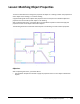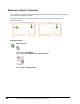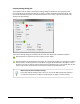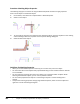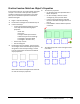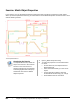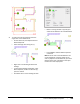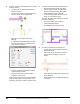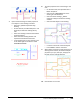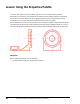User`s guide
Table Of Contents
- Introduction
- Chapter 1: Taking the AutoCAD Tour
- Chapter 2: Creating Basic Drawings
- Chapter 3: Manipulating Objects
- Lesson: Selecting Objects in the Drawing
- Lesson: Changing an Object's Position
- Lesson: Creating New Objects from Existing Objects
- Lesson: Changing the Angle of an Object's Position
- Lesson: Creating a Mirror Image of Existing Objects
- Lesson: Creating Object Patterns
- Lesson: Changing an Object's Size
- Challenge Exercise: Grips
- Challenge Exercise: Architectural
- Challenge Exercise: Mechanical
- Chapter Summary
- Chapter 4: Drawing Organization and Inquiry Commands
- Chapter 5: Altering Objects
- Lesson: Trimming and Extending Objects to Defined Boundaries
- Lesson: Creating Parallel and Offset Geometry
- Lesson: Joining Objects
- Lesson: Breaking an Object into Two Objects
- Lesson: Applying a Radius Corner to Two Objects
- Lesson: Creating an Angled Corner Between Two Objects
- Lesson: Changing Part of an Object's Shape
- Challenge Exercise: Architectural
- Challenge Exercise: Mechanical
- Chapter Summary
Lesson: Matching Object Properties ■ 299
Property Settings Dialog Box
The properties that you select in the Property Settings dialog box determine which properties from
the source object are copied to the destination objects. To adjust the Match Properties settings, after
you activate the Match Properties command and select the source object, right-click anywhere in the
drawing and select Settings.
The Property Settings dialog box is divided into two areas, Basic Properties and Special Properties.
Basic Properties are properties that are common to most objects.
Special Properties are properties that are specific to a certain type of object. For example, if you select
the Text option, the text style of the source object is assigned to the destination text object. In some
situations, you may not want to copy the text style to the destination text, so you would clear the Text
option. Only the basic properties that are selected are copied to the destination text.
Match Properties Across Multiple Drawings
If you have multiple drawings open at once, you can use the Match Properties command
to match the properties of an object in one drawing to an object in another drawing.