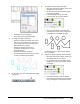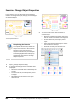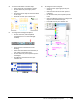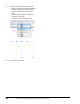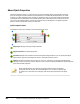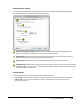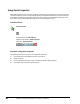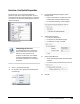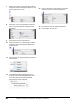User`s guide
Table Of Contents
- Introduction
- Chapter 1: Taking the AutoCAD Tour
- Chapter 2: Creating Basic Drawings
- Chapter 3: Manipulating Objects
- Lesson: Selecting Objects in the Drawing
- Lesson: Changing an Object's Position
- Lesson: Creating New Objects from Existing Objects
- Lesson: Changing the Angle of an Object's Position
- Lesson: Creating a Mirror Image of Existing Objects
- Lesson: Creating Object Patterns
- Lesson: Changing an Object's Size
- Challenge Exercise: Grips
- Challenge Exercise: Architectural
- Challenge Exercise: Mechanical
- Chapter Summary
- Chapter 4: Drawing Organization and Inquiry Commands
- Chapter 5: Altering Objects
- Lesson: Trimming and Extending Objects to Defined Boundaries
- Lesson: Creating Parallel and Offset Geometry
- Lesson: Joining Objects
- Lesson: Breaking an Object into Two Objects
- Lesson: Applying a Radius Corner to Two Objects
- Lesson: Creating an Angled Corner Between Two Objects
- Lesson: Changing Part of an Object's Shape
- Challenge Exercise: Architectural
- Challenge Exercise: Mechanical
- Chapter Summary
294 ■ Chapter 4: Drawing Organization and Inquiry Commands
Using Quick Properties
When Quick Properties are turned on, the Quick Properties panel displays when you select an object.
The Quick Properties panel no longer displays when you deselect that object. If you do not want the
Quick Properties panel to display each time you select an object, use the toggle functionality on the
status bar or in the Drafting Settings dialog box to turn Quick Properties off.
Command Access
Quick Properties
Keyboard Shortcut: CTRL+SHIFT+P
Object Shortcut Menu: Quick Properties
Status Bar: Quick Properties
Procedure: Using Quick Properties
The following steps give an overview of using Quick Properties.
1.
On the status bar, verify Quick Properties is turned on.
2.
Select an object.
3.
In the Quick Properties panel, view or change the desired object property.
4.
Press ESC to exit the Quick Properties panel.