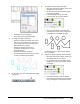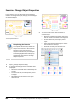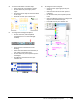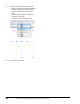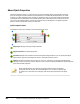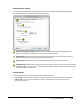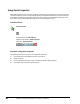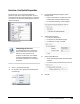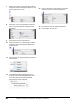User`s guide
Table Of Contents
- Introduction
- Chapter 1: Taking the AutoCAD Tour
- Chapter 2: Creating Basic Drawings
- Chapter 3: Manipulating Objects
- Lesson: Selecting Objects in the Drawing
- Lesson: Changing an Object's Position
- Lesson: Creating New Objects from Existing Objects
- Lesson: Changing the Angle of an Object's Position
- Lesson: Creating a Mirror Image of Existing Objects
- Lesson: Creating Object Patterns
- Lesson: Changing an Object's Size
- Challenge Exercise: Grips
- Challenge Exercise: Architectural
- Challenge Exercise: Mechanical
- Chapter Summary
- Chapter 4: Drawing Organization and Inquiry Commands
- Chapter 5: Altering Objects
- Lesson: Trimming and Extending Objects to Defined Boundaries
- Lesson: Creating Parallel and Offset Geometry
- Lesson: Joining Objects
- Lesson: Breaking an Object into Two Objects
- Lesson: Applying a Radius Corner to Two Objects
- Lesson: Creating an Angled Corner Between Two Objects
- Lesson: Changing Part of an Object's Shape
- Challenge Exercise: Architectural
- Challenge Exercise: Mechanical
- Chapter Summary
Lesson: Quick Properties ■ 293
Quick Properties Settings
You can specify how and where the Quick Properties panel is displayed in the Drafting Settings dialog
box, Quick Properties tab. The following settings are available:
Enable Quick Properties Palette: Displays the type of object selected. When multiple objects are
selected, a drop down list enables you to select a specific type of object.
Palette Display: Sets the Quick Properties panel to display all objects or only the objects that have
defined Quick Properties in the Customize User Interface (CUI).
Palette Location: Sets the location mode of the Quick Properties panel to Cursor or Static.
Palette Behavior: Enables the Quick Properties panel to display only the number of properties specified
for Default Height. You must scroll or expand the Quick Properties panel to view properties if more than
the default number are available.
Location Modes
The Quick Properties panel can be displayed in three different modes:
■ Cursor mode – Use this option to display the panel alongside the cursor when an object is selected.
■ Static mode – Use this option to display the panel in the same place on the screen unless you
manually reposition it.