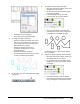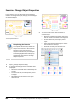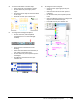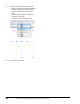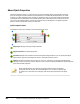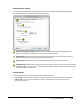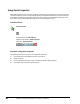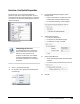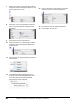User`s guide
Table Of Contents
- Introduction
- Chapter 1: Taking the AutoCAD Tour
- Chapter 2: Creating Basic Drawings
- Chapter 3: Manipulating Objects
- Lesson: Selecting Objects in the Drawing
- Lesson: Changing an Object's Position
- Lesson: Creating New Objects from Existing Objects
- Lesson: Changing the Angle of an Object's Position
- Lesson: Creating a Mirror Image of Existing Objects
- Lesson: Creating Object Patterns
- Lesson: Changing an Object's Size
- Challenge Exercise: Grips
- Challenge Exercise: Architectural
- Challenge Exercise: Mechanical
- Chapter Summary
- Chapter 4: Drawing Organization and Inquiry Commands
- Chapter 5: Altering Objects
- Lesson: Trimming and Extending Objects to Defined Boundaries
- Lesson: Creating Parallel and Offset Geometry
- Lesson: Joining Objects
- Lesson: Breaking an Object into Two Objects
- Lesson: Applying a Radius Corner to Two Objects
- Lesson: Creating an Angled Corner Between Two Objects
- Lesson: Changing Part of an Object's Shape
- Challenge Exercise: Architectural
- Challenge Exercise: Mechanical
- Chapter Summary
Lesson: Quick Properties ■ 291
Lesson: Quick Properties
In this lesson you adjust object properties on several different types of objects. You begin to learn
about the Quick Properties panel, how to access it, and how to control its visibility and behavior. You
then use the Quick Properties panel to quickly change object properties.
Object properties are adjusted frequently in each drawing editing session. The Quick Properties panel
enables you to streamline and simplify the process because you only see the properties that you need.
This enables you to make object property changes much faster.
Objectives
After completing this lesson, you will be able to:
■ Describe the Quick Properties panel and settings.
■ View object properties using the Quick Properties panel.