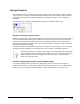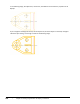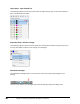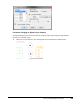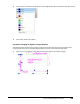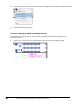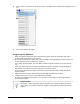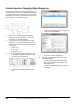User`s guide
Table Of Contents
- Introduction
- Chapter 1: Taking the AutoCAD Tour
- Chapter 2: Creating Basic Drawings
- Chapter 3: Manipulating Objects
- Lesson: Selecting Objects in the Drawing
- Lesson: Changing an Object's Position
- Lesson: Creating New Objects from Existing Objects
- Lesson: Changing the Angle of an Object's Position
- Lesson: Creating a Mirror Image of Existing Objects
- Lesson: Creating Object Patterns
- Lesson: Changing an Object's Size
- Challenge Exercise: Grips
- Challenge Exercise: Architectural
- Challenge Exercise: Mechanical
- Chapter Summary
- Chapter 4: Drawing Organization and Inquiry Commands
- Chapter 5: Altering Objects
- Lesson: Trimming and Extending Objects to Defined Boundaries
- Lesson: Creating Parallel and Offset Geometry
- Lesson: Joining Objects
- Lesson: Breaking an Object into Two Objects
- Lesson: Applying a Radius Corner to Two Objects
- Lesson: Creating an Angled Corner Between Two Objects
- Lesson: Changing Part of an Object's Shape
- Challenge Exercise: Architectural
- Challenge Exercise: Mechanical
- Chapter Summary
286 ■ Chapter 4: Drawing Organization and Inquiry Commands
Practice Exercise: Changing Object Properties
In this practice exercise, you draw simple objects on
the default layer 0. Then you create additional layers
with object properties as specified. Finally, you select
the objects and change the properties using the lists
from the Layers and Properties panels.
1.
Begin a new drawing from the acad.dwg
template and draw some lines, circles, and
rectangles on the default layer 0.
2.
On the Home tab, click Layers panel > Layer
Properties. In the Layer Properties Manager,
create several layers with the following names
and colors:
■ Circles - red
■ Lines - blue
■ Rectangles - cyan
3.
To assign a hidden linetype to the Lines layer:
■ In the Layer Properties Manager, on the
Lines layer, click Continuous.
■ In the Select Linetype dialog box, click
Load.
■ In the Load or Reload Linetypes dialog box,
scroll to and click HIDDEN.
■ Click OK to exit the dialog boxes.
4.
To assign a Lineweight of 0.35 to the layer
named Rectangles:
■ In the Layer Properties Manager dialog
box, click the Default lineweight of the
Rectangles layer.
■ In the Lineweight dialog box, click 0.35 mm
lineweight.