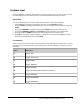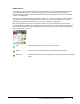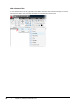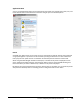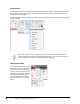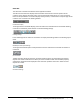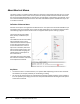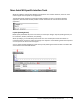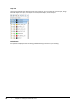User`s guide
Table Of Contents
- Introduction
- Chapter 1: Taking the AutoCAD Tour
- Chapter 2: Creating Basic Drawings
- Chapter 3: Manipulating Objects
- Lesson: Selecting Objects in the Drawing
- Lesson: Changing an Object's Position
- Lesson: Creating New Objects from Existing Objects
- Lesson: Changing the Angle of an Object's Position
- Lesson: Creating a Mirror Image of Existing Objects
- Lesson: Creating Object Patterns
- Lesson: Changing an Object's Size
- Challenge Exercise: Grips
- Challenge Exercise: Architectural
- Challenge Exercise: Mechanical
- Chapter Summary
- Chapter 4: Drawing Organization and Inquiry Commands
- Chapter 5: Altering Objects
- Lesson: Trimming and Extending Objects to Defined Boundaries
- Lesson: Creating Parallel and Offset Geometry
- Lesson: Joining Objects
- Lesson: Breaking an Object into Two Objects
- Lesson: Applying a Radius Corner to Two Objects
- Lesson: Creating an Angled Corner Between Two Objects
- Lesson: Changing Part of an Object's Shape
- Challenge Exercise: Architectural
- Challenge Exercise: Mechanical
- Chapter Summary
Lesson: Navigating the Working Environment ■ 15
More AutoCAD-Specific Interface Tools
While the software complies with Windows standards for user interface elements, there are some
element types that are specific to the application.
The following image shows the command window. Somewhat unique to a graphical windows
application, the command window provides another method for the user to interact with the
application.
Layouts (Drawing Sheets)
Model space (the Model tab) is the area where you create your designs. Layouts (drawing sheets) are
for annotation, borders, title blocks, and plotting.
When you design, you should always draw at full scale. The model space environment offers an
unlimited amount of space to create your designs. Use layouts to create drawing sheets that represent
an area equal to the actual size of the paper.
You can switch between Model space and the Layout by selecting the button located in the Status Bar
at the bottom of the AutoCAD window.