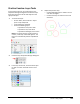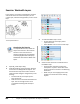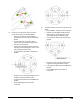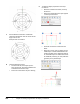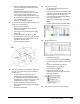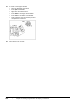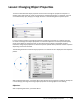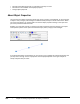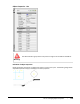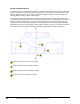User`s guide
Table Of Contents
- Introduction
- Chapter 1: Taking the AutoCAD Tour
- Chapter 2: Creating Basic Drawings
- Chapter 3: Manipulating Objects
- Lesson: Selecting Objects in the Drawing
- Lesson: Changing an Object's Position
- Lesson: Creating New Objects from Existing Objects
- Lesson: Changing the Angle of an Object's Position
- Lesson: Creating a Mirror Image of Existing Objects
- Lesson: Creating Object Patterns
- Lesson: Changing an Object's Size
- Challenge Exercise: Grips
- Challenge Exercise: Architectural
- Challenge Exercise: Mechanical
- Chapter Summary
- Chapter 4: Drawing Organization and Inquiry Commands
- Chapter 5: Altering Objects
- Lesson: Trimming and Extending Objects to Defined Boundaries
- Lesson: Creating Parallel and Offset Geometry
- Lesson: Joining Objects
- Lesson: Breaking an Object into Two Objects
- Lesson: Applying a Radius Corner to Two Objects
- Lesson: Creating an Angled Corner Between Two Objects
- Lesson: Changing Part of an Object's Shape
- Challenge Exercise: Architectural
- Challenge Exercise: Mechanical
- Chapter Summary
Lesson: Changing Object Properties ■ 273
Lesson: Changing Object Properties
This lesson describes what object properties are and how to change the properties of objects in a
drawing. Every object that you create in a drawing has associated properties. For example, a line has
an associated color, layer, linetype, and length as shown in the following Quick Properties panel.
It is very common practice to change the properties of objects as you work on a drawing. One way
to access and change some object properties is to select the object and use the Layers and Property
panels in the Ribbon to change the Layer or override the color, linetype or lineweight. Another
method to change object properties is with the Properties palette which provides a number of options
depending on the items selected.
The following illustration shows the object properties of a selected circle as displayed in the Properties
palette.
After completing this lesson, you will be able to describe the various properties of objects, identify the
current settings, and assign and change object properties for existing objects in the drawing.
Objectives
After completing this lesson, you will be able to: