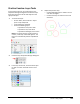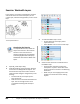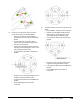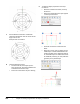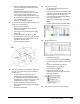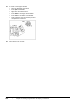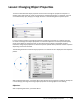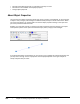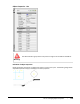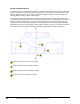User`s guide
Table Of Contents
- Introduction
- Chapter 1: Taking the AutoCAD Tour
- Chapter 2: Creating Basic Drawings
- Chapter 3: Manipulating Objects
- Lesson: Selecting Objects in the Drawing
- Lesson: Changing an Object's Position
- Lesson: Creating New Objects from Existing Objects
- Lesson: Changing the Angle of an Object's Position
- Lesson: Creating a Mirror Image of Existing Objects
- Lesson: Creating Object Patterns
- Lesson: Changing an Object's Size
- Challenge Exercise: Grips
- Challenge Exercise: Architectural
- Challenge Exercise: Mechanical
- Chapter Summary
- Chapter 4: Drawing Organization and Inquiry Commands
- Chapter 5: Altering Objects
- Lesson: Trimming and Extending Objects to Defined Boundaries
- Lesson: Creating Parallel and Offset Geometry
- Lesson: Joining Objects
- Lesson: Breaking an Object into Two Objects
- Lesson: Applying a Radius Corner to Two Objects
- Lesson: Creating an Angled Corner Between Two Objects
- Lesson: Changing Part of an Object's Shape
- Challenge Exercise: Architectural
- Challenge Exercise: Mechanical
- Chapter Summary
Lesson: Using Layers ■ 269
5.
Draw a line on the Center layer across the
center of the object as indicated below:
■ Zoom out so that the entire drawing is
displayed, then zoom into the area shown
below.
■ On the Home tab, click Layers panel >
Layer Control list. Select the Center layer.
■ Start the Line command.
■ Acquire the 180 degree quadrant point of
the large circle and drag your cursor to the
left along the extension path.
■ In the dynamic input field, enter 5. Press
ENTER.
■ Drag your cursor outside the large circle to
the right along the extension path.
■ In the Dynamic Input field, enter 85. Press
ENTER.
■ Press ENTER again to end the Line
command.
6.
To create another line across the center of the
object:
■ Press ENTER to repeat the Line command.
■ Acquire the 270 degree quadrant point
of the large circle and drag your cursor
downward along the extension path.
■ In the Dynamic Input field, enter 5. Press
ENTER.
■ Drag your cursor outside and above the
large circle along the extension path.
■ In the Dynamic Input field, enter 85. Press
ENTER.
■ Press ENTER again to end the Line
command.