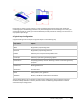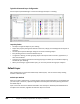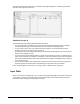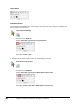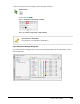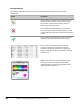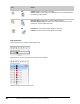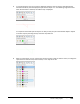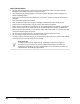User`s guide
Table Of Contents
- Introduction
- Chapter 1: Taking the AutoCAD Tour
- Chapter 2: Creating Basic Drawings
- Chapter 3: Manipulating Objects
- Lesson: Selecting Objects in the Drawing
- Lesson: Changing an Object's Position
- Lesson: Creating New Objects from Existing Objects
- Lesson: Changing the Angle of an Object's Position
- Lesson: Creating a Mirror Image of Existing Objects
- Lesson: Creating Object Patterns
- Lesson: Changing an Object's Size
- Challenge Exercise: Grips
- Challenge Exercise: Architectural
- Challenge Exercise: Mechanical
- Chapter Summary
- Chapter 4: Drawing Organization and Inquiry Commands
- Chapter 5: Altering Objects
- Lesson: Trimming and Extending Objects to Defined Boundaries
- Lesson: Creating Parallel and Offset Geometry
- Lesson: Joining Objects
- Lesson: Breaking an Object into Two Objects
- Lesson: Applying a Radius Corner to Two Objects
- Lesson: Creating an Angled Corner Between Two Objects
- Lesson: Changing Part of an Object's Shape
- Challenge Exercise: Architectural
- Challenge Exercise: Mechanical
- Chapter Summary
266 ■ Chapter 4: Drawing Organization and Inquiry Commands
Layer Tools Key Points
■ Creating and managing layers requires the use of some key commands, the Layer Properties
Manager, and the Layer Control list on the Layers panel.
■ Your primary tool for managing layers is the Layer Properties Manager. Use this dialog box to
create and manage layers.
■ Once a layer is created, you cannot delete it if it is current or if there are objects referenced on
that layer.
■ Layer 0 cannot be deleted or renamed.
■ Layer properties include color, linetype, lineweight, and whether the layer will plot or not.
■ A layer status can be On or Off, Frozen or Thawed, and Locked or Unlocked.
■ Layers that are turned off are not visible but are still considered when the drawing is regenerated.
■ Layers that are frozen are not visible and are not considered when the drawing is regenerated.
■ With the Command line blank, you can select an object and see what layer it is on from the Layers
Control list located on the Layers panel.
■ You can select an object and move it to another layer using the Layers Control list.
■ You can change a layers status from the Layers Control list.
■ The Layer Previous command returns you to the previous layer state, to the previous layer setting,
and to the previous status of all layers in the drawing.
Performance Tip
For better performance on large drawings, freeze layers instead of turning them
off. Objects on layers that are turned off are still considered when the drawing is
regenerated, while objects on layers that are frozen are not considered, and thus not
calculated when the drawing is regenerated.