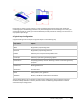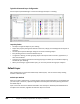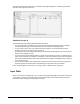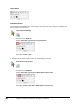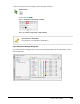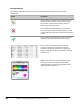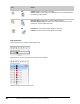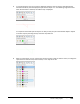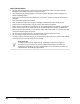User`s guide
Table Of Contents
- Introduction
- Chapter 1: Taking the AutoCAD Tour
- Chapter 2: Creating Basic Drawings
- Chapter 3: Manipulating Objects
- Lesson: Selecting Objects in the Drawing
- Lesson: Changing an Object's Position
- Lesson: Creating New Objects from Existing Objects
- Lesson: Changing the Angle of an Object's Position
- Lesson: Creating a Mirror Image of Existing Objects
- Lesson: Creating Object Patterns
- Lesson: Changing an Object's Size
- Challenge Exercise: Grips
- Challenge Exercise: Architectural
- Challenge Exercise: Mechanical
- Chapter Summary
- Chapter 4: Drawing Organization and Inquiry Commands
- Chapter 5: Altering Objects
- Lesson: Trimming and Extending Objects to Defined Boundaries
- Lesson: Creating Parallel and Offset Geometry
- Lesson: Joining Objects
- Lesson: Breaking an Object into Two Objects
- Lesson: Applying a Radius Corner to Two Objects
- Lesson: Creating an Angled Corner Between Two Objects
- Lesson: Changing Part of an Object's Shape
- Challenge Exercise: Architectural
- Challenge Exercise: Mechanical
- Chapter Summary
262 ■ Chapter 4: Drawing Organization and Inquiry Commands
Command Options
The following options are available in the Layer Properties Manager dialog box for essential layer
management.
Option
Description
Click to create a new layer. Enter a name for the layer
in the field. Select the layer name twice to rename.
Layer names can be listed in the Name column in
ascending or descending order.
Click to delete the selected layer.You cannot delete
the current layer or layers containing objects. You can
Undo by selecting the Undo icon from the Quick Access
toolbar.
Click to make the selected layer Current. You can also
double-click the layer to make it the current layer.
Click the layer row and the appropriate column
to assign or change the properties for that layer.
Properties include Color (see below), Linetype (see
below), Lineweight (see below) and whether the layer
will Plot or not.
Color: Select a color from the AutoCAD Color Index.
Note that the Color white will print black and be
displayed black on a white drawing background and
white on a black background.