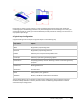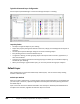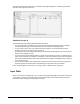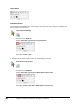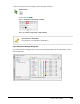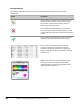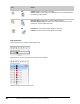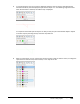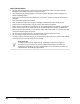User`s guide
Table Of Contents
- Introduction
- Chapter 1: Taking the AutoCAD Tour
- Chapter 2: Creating Basic Drawings
- Chapter 3: Manipulating Objects
- Lesson: Selecting Objects in the Drawing
- Lesson: Changing an Object's Position
- Lesson: Creating New Objects from Existing Objects
- Lesson: Changing the Angle of an Object's Position
- Lesson: Creating a Mirror Image of Existing Objects
- Lesson: Creating Object Patterns
- Lesson: Changing an Object's Size
- Challenge Exercise: Grips
- Challenge Exercise: Architectural
- Challenge Exercise: Mechanical
- Chapter Summary
- Chapter 4: Drawing Organization and Inquiry Commands
- Chapter 5: Altering Objects
- Lesson: Trimming and Extending Objects to Defined Boundaries
- Lesson: Creating Parallel and Offset Geometry
- Lesson: Joining Objects
- Lesson: Breaking an Object into Two Objects
- Lesson: Applying a Radius Corner to Two Objects
- Lesson: Creating an Angled Corner Between Two Objects
- Lesson: Changing Part of an Object's Shape
- Challenge Exercise: Architectural
- Challenge Exercise: Mechanical
- Chapter Summary
260 ■ Chapter 4: Drawing Organization and Inquiry Commands
Layers Panel
Command Access
Use the Layer Properties Manager to create layers and control the color, linetype, lineweight, and
other properties of each layer.
Layer Properties Manager
Command Line: LAYER, LA
Ribbon: Home tab > Layers panel > Layer Properties
Menu Bar: Format > Layer...
To quickly make an object's layer current, use the following command.
Make Objects Layer Current
Command Line: LAYMCUR
Ribbon: Home tab > Layers panel > Make Objects Layer Current
Menu Bar: Format > Layer Tools > Make Object's Layer Current