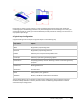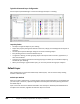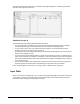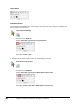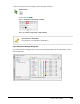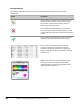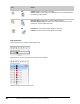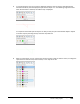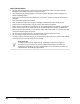User`s guide
Table Of Contents
- Introduction
- Chapter 1: Taking the AutoCAD Tour
- Chapter 2: Creating Basic Drawings
- Chapter 3: Manipulating Objects
- Lesson: Selecting Objects in the Drawing
- Lesson: Changing an Object's Position
- Lesson: Creating New Objects from Existing Objects
- Lesson: Changing the Angle of an Object's Position
- Lesson: Creating a Mirror Image of Existing Objects
- Lesson: Creating Object Patterns
- Lesson: Changing an Object's Size
- Challenge Exercise: Grips
- Challenge Exercise: Architectural
- Challenge Exercise: Mechanical
- Chapter Summary
- Chapter 4: Drawing Organization and Inquiry Commands
- Chapter 5: Altering Objects
- Lesson: Trimming and Extending Objects to Defined Boundaries
- Lesson: Creating Parallel and Offset Geometry
- Lesson: Joining Objects
- Lesson: Breaking an Object into Two Objects
- Lesson: Applying a Radius Corner to Two Objects
- Lesson: Creating an Angled Corner Between Two Objects
- Lesson: Changing Part of an Object's Shape
- Challenge Exercise: Architectural
- Challenge Exercise: Mechanical
- Chapter Summary
Lesson: Using Layers ■ 259
The following illustration shows the Layer Properties Manager dialog box in a drawing created from
acad.dwt. The only layer present is 0.
Guidelines for Layer 0
The following are some specific guidelines related to Layer 0.
■ You can create layers in addition to Layer 0 in the Layers Properties Manager when you begin a
new drawing unless they are already provided in your company's drawing template.
■ You can make a layer current first and then draw your objects. This automatically places the
geometry on that current layer instead of Layer 0.
■ Consider Layer 0 as your working layer when uncertain where to place geometry. Then, move the
objects to the appropriate layer.
■ You should create simple block geometry on Layer 0 so that when you insert it on another layer it
takes on the properties of that layer. For example, a chair block created on Layer 0 and inserted on
the Furniture layer will appear with the properties (Color, Linetype, Lineweight) that are assigned
to the Furniture layer.
■ You should insert blocks with multiple layers on Layer 0 so that the layers and colors assigned to
the block appear the way they were created when you insert them into your drawing.
If you do create objects on layer 0, you can assign them to a different layer at any time.
Layer Tools
When you create and manage layers, you use the Layer Properties Manager and the Layer Control list
on the ribbon. Together, these commands and tools provide you with the functionality required to
effectively create, manage, and assign objects to layers.