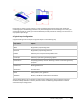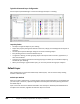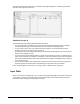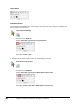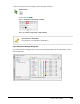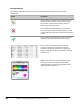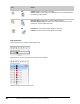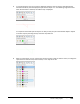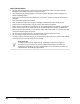User`s guide
Table Of Contents
- Introduction
- Chapter 1: Taking the AutoCAD Tour
- Chapter 2: Creating Basic Drawings
- Chapter 3: Manipulating Objects
- Lesson: Selecting Objects in the Drawing
- Lesson: Changing an Object's Position
- Lesson: Creating New Objects from Existing Objects
- Lesson: Changing the Angle of an Object's Position
- Lesson: Creating a Mirror Image of Existing Objects
- Lesson: Creating Object Patterns
- Lesson: Changing an Object's Size
- Challenge Exercise: Grips
- Challenge Exercise: Architectural
- Challenge Exercise: Mechanical
- Chapter Summary
- Chapter 4: Drawing Organization and Inquiry Commands
- Chapter 5: Altering Objects
- Lesson: Trimming and Extending Objects to Defined Boundaries
- Lesson: Creating Parallel and Offset Geometry
- Lesson: Joining Objects
- Lesson: Breaking an Object into Two Objects
- Lesson: Applying a Radius Corner to Two Objects
- Lesson: Creating an Angled Corner Between Two Objects
- Lesson: Changing Part of an Object's Shape
- Challenge Exercise: Architectural
- Challenge Exercise: Mechanical
- Chapter Summary
258 ■ Chapter 4: Drawing Organization and Inquiry Commands
Typical Architectural Layer Configuration
Use the Layer Properties Manager to create and manage the layers in a drawing.
Layer Key Points
■ Use layers to organize objects in your drawing.
■ Layers have property settings that determine the color, linetype, and lineweight of the objects on
that layer.
■ Use the Layer Properties Manager dialog box to create and manage layers.
■ Every drawing contains at least the default Layer 0.
■ To organize a drawing, consider grouping objects onto layers based on function, appearance, or
other commonalities.
■ There are many industry standards concerning layering from which you can establish a layering
standard for your drawings.
■ When your drawing is organized with layers, you can easily control entire groups of objects.
Default Layer
Every drawing that you create has a default layer called 0 (zero). This ensures that every drawing
contains at least one layer.
Default Layer Defined
When you create a new drawing, a number of layers may be present depending on the template that
you used. Layer 0, however, is persistent regardless of the template used. Every drawing will contain
the default layer 0.
Layer 0 cannot be renamed or deleted. AutoCAD® uses that layer to establish predictable behaviors
for objects such as blocks, regardless of how other layers are named.