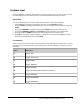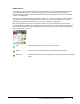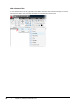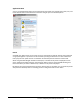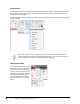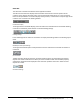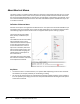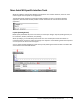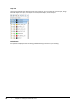User`s guide
Table Of Contents
- Introduction
- Chapter 1: Taking the AutoCAD Tour
- Chapter 2: Creating Basic Drawings
- Chapter 3: Manipulating Objects
- Lesson: Selecting Objects in the Drawing
- Lesson: Changing an Object's Position
- Lesson: Creating New Objects from Existing Objects
- Lesson: Changing the Angle of an Object's Position
- Lesson: Creating a Mirror Image of Existing Objects
- Lesson: Creating Object Patterns
- Lesson: Changing an Object's Size
- Challenge Exercise: Grips
- Challenge Exercise: Architectural
- Challenge Exercise: Mechanical
- Chapter Summary
- Chapter 4: Drawing Organization and Inquiry Commands
- Chapter 5: Altering Objects
- Lesson: Trimming and Extending Objects to Defined Boundaries
- Lesson: Creating Parallel and Offset Geometry
- Lesson: Joining Objects
- Lesson: Breaking an Object into Two Objects
- Lesson: Applying a Radius Corner to Two Objects
- Lesson: Creating an Angled Corner Between Two Objects
- Lesson: Changing Part of an Object's Shape
- Challenge Exercise: Architectural
- Challenge Exercise: Mechanical
- Chapter Summary
12 ■ Chapter 1: Taking the AutoCAD Tour
Panel Visibility
To turn specific panels on or off, right-click in the ribbon and select Panels. Select to display or remove
panels from the ribbon tab. Panels currently displayed are indicated with a check mark, as shown in
the illustration on the right.
Panels will appear in the last position (docked or floating) they were in before the panel was removed
from the display.
When you click icons on the ribbon panel, the command is not executed unless the
cursor is over the icon when you release the mouse button. If you click the wrong icon,
simply drag the cursor away from the button before releasing.
Panel Tools Visibility
Some panels will cascade to reveal
additional tools when you select
the black arrow in the lower right-
hand corner of the panel. You can
keep these panels open to display
all of the tools by selecting the
thumbtack located in the lower
left-hand corner of the cascading
panel.