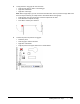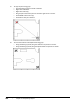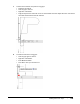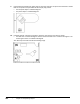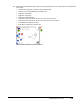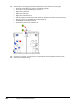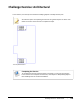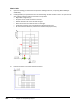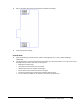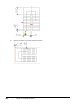User`s guide
Table Of Contents
- Introduction
- Chapter 1: Taking the AutoCAD Tour
- Chapter 2: Creating Basic Drawings
- Chapter 3: Manipulating Objects
- Lesson: Selecting Objects in the Drawing
- Lesson: Changing an Object's Position
- Lesson: Creating New Objects from Existing Objects
- Lesson: Changing the Angle of an Object's Position
- Lesson: Creating a Mirror Image of Existing Objects
- Lesson: Creating Object Patterns
- Lesson: Changing an Object's Size
- Challenge Exercise: Grips
- Challenge Exercise: Architectural
- Challenge Exercise: Mechanical
- Chapter Summary
- Chapter 4: Drawing Organization and Inquiry Commands
- Chapter 5: Altering Objects
- Lesson: Trimming and Extending Objects to Defined Boundaries
- Lesson: Creating Parallel and Offset Geometry
- Lesson: Joining Objects
- Lesson: Breaking an Object into Two Objects
- Lesson: Applying a Radius Corner to Two Objects
- Lesson: Creating an Angled Corner Between Two Objects
- Lesson: Changing Part of an Object's Shape
- Challenge Exercise: Architectural
- Challenge Exercise: Mechanical
- Chapter Summary
Challenge Exercise: Grips ■ 237
3.
To copy the door using grips for the next room:
■ Click the grip again to make it a selected grip.
■ Right-click. Click Move.
■ Right-click. Click Copy.
Note: With a single object, you do not need to click Move first and can proceed to Copy. With more
than one object selected, you always need to click Move before clicking Copy.
■ Drag the door one room to the right. Click the endpoint of the wall.
■ Press ENTER to complete the copy.
■ Press ESC to release your selection.
4.
To move the plant into position using grips:
■ Select the plant.
■ Click the grip to make it selected.
■ Right-click. Click Move.
■ Drag the plant to the upper-left corner as shown below.