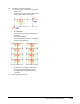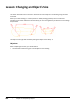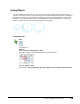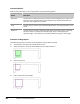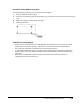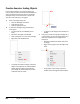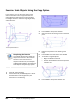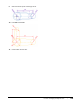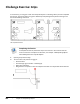User`s guide
Table Of Contents
- Introduction
- Chapter 1: Taking the AutoCAD Tour
- Chapter 2: Creating Basic Drawings
- Chapter 3: Manipulating Objects
- Lesson: Selecting Objects in the Drawing
- Lesson: Changing an Object's Position
- Lesson: Creating New Objects from Existing Objects
- Lesson: Changing the Angle of an Object's Position
- Lesson: Creating a Mirror Image of Existing Objects
- Lesson: Creating Object Patterns
- Lesson: Changing an Object's Size
- Challenge Exercise: Grips
- Challenge Exercise: Architectural
- Challenge Exercise: Mechanical
- Chapter Summary
- Chapter 4: Drawing Organization and Inquiry Commands
- Chapter 5: Altering Objects
- Lesson: Trimming and Extending Objects to Defined Boundaries
- Lesson: Creating Parallel and Offset Geometry
- Lesson: Joining Objects
- Lesson: Breaking an Object into Two Objects
- Lesson: Applying a Radius Corner to Two Objects
- Lesson: Creating an Angled Corner Between Two Objects
- Lesson: Changing Part of an Object's Shape
- Challenge Exercise: Architectural
- Challenge Exercise: Mechanical
- Chapter Summary
232 ■ Chapter 3: Manipulating Objects
Practice Exercise: Scaling Objects
In this practice exercise, you draw an object and
scale it using the Scale command with the Reference
option and grips with the Copy option. You draw a
rectangle of any size and scale it to a specific size.
Then you scale and copy it using grips
1.
Draw a rectangle of any size:
■ Start the Rectangle command.
■ Click the first corner.
■ Click the opposite corner.
2.
To scale the rectangle using the Reference
scale option:
■ On the Home tab, click Modify panel >
Scale.
■ Select the rectangle. Press ENTER.
■ Click a basepoint on or near the rectangle.
■ Right-click and click Reference.
■ To specify the reference length, select the
object snap endpoints as indicated below.
Notice that the software calculates the
exact length of the line based on the two
endpoints that you select.
■ To specify a new length, enter 2 and press
ENTER.
3.
Use grips to scale and copy the rectangle at .5
scale and then at .25 scale of the original size.
Select the middle of the rectangle for the
basepoint:
■ With the command line blank, select the
rectangle.
■ Right-click any grip on the rectangle. Click
Scale.
■ Using object snap tracking, select the
middle of the rectangle for the basepoint.