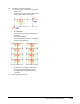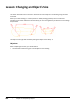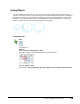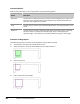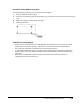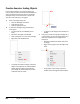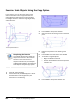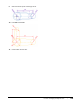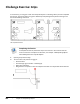User`s guide
Table Of Contents
- Introduction
- Chapter 1: Taking the AutoCAD Tour
- Chapter 2: Creating Basic Drawings
- Chapter 3: Manipulating Objects
- Lesson: Selecting Objects in the Drawing
- Lesson: Changing an Object's Position
- Lesson: Creating New Objects from Existing Objects
- Lesson: Changing the Angle of an Object's Position
- Lesson: Creating a Mirror Image of Existing Objects
- Lesson: Creating Object Patterns
- Lesson: Changing an Object's Size
- Challenge Exercise: Grips
- Challenge Exercise: Architectural
- Challenge Exercise: Mechanical
- Chapter Summary
- Chapter 4: Drawing Organization and Inquiry Commands
- Chapter 5: Altering Objects
- Lesson: Trimming and Extending Objects to Defined Boundaries
- Lesson: Creating Parallel and Offset Geometry
- Lesson: Joining Objects
- Lesson: Breaking an Object into Two Objects
- Lesson: Applying a Radius Corner to Two Objects
- Lesson: Creating an Angled Corner Between Two Objects
- Lesson: Changing Part of an Object's Shape
- Challenge Exercise: Architectural
- Challenge Exercise: Mechanical
- Chapter Summary
Lesson: Changing an Object's Size ■ 231
Procedure: Scaling Objects Using Grips
The following steps give an overview of using grips to scale objects.
1.
Select an object to activate its grips.
2.
Click a grip to activate grip edit mode. By default, this point will also be used as the base point for the
scale.
3.
Right-click anywhere in the drawing. Click Scale.
4.
Specify a scale factor.
Guidelines for Scaling Objects
■ A value less than 1 decreases the size of the geometry. A value greater than 1 increases the size of
the geometry. For example, entering a scale factor of .5 halves the size of the selected objects.
■ The most recent scale factor used persists for the current editing session.
■ To scale using the Reference option, use object snap to click two points on the object to define the
reference scale. This is often quicker and more accurate than finding the distance and calculating a
scale factor.
■ When you use the Reference option, the two points that define the reference distance are
independent from the scale base point.