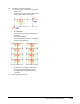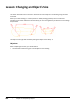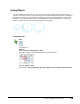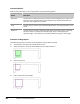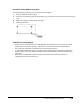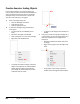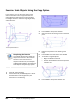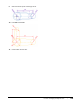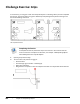User`s guide
Table Of Contents
- Introduction
- Chapter 1: Taking the AutoCAD Tour
- Chapter 2: Creating Basic Drawings
- Chapter 3: Manipulating Objects
- Lesson: Selecting Objects in the Drawing
- Lesson: Changing an Object's Position
- Lesson: Creating New Objects from Existing Objects
- Lesson: Changing the Angle of an Object's Position
- Lesson: Creating a Mirror Image of Existing Objects
- Lesson: Creating Object Patterns
- Lesson: Changing an Object's Size
- Challenge Exercise: Grips
- Challenge Exercise: Architectural
- Challenge Exercise: Mechanical
- Chapter Summary
- Chapter 4: Drawing Organization and Inquiry Commands
- Chapter 5: Altering Objects
- Lesson: Trimming and Extending Objects to Defined Boundaries
- Lesson: Creating Parallel and Offset Geometry
- Lesson: Joining Objects
- Lesson: Breaking an Object into Two Objects
- Lesson: Applying a Radius Corner to Two Objects
- Lesson: Creating an Angled Corner Between Two Objects
- Lesson: Changing Part of an Object's Shape
- Challenge Exercise: Architectural
- Challenge Exercise: Mechanical
- Chapter Summary
230 ■ Chapter 3: Manipulating Objects
Command Options
With the Scale command, you can scale geometry using the following options.
Option
Description
Base Point
Use this option to define the point from which the selected geometry is scaled. If the
base point is not coincident with the selected geometry, the distance between the
base point and the geometry is scaled.
Copy
Use this option to scale a copy of the selected geometry. The original geometry is not
scaled.
Reference
Use this option to specify a reference length, either by entering a value, or selecting
two points. After you specify the reference length, enter a new length for the
reference length. The scale factor is calculated as Reference Length = New Length.
Procedure: Scaling Objects
The following steps give an overview of scaling objects using the Scale command.
1.
On the ribbon, click Home tab > Modify panel > Scale.
2.
Select the objects to be scaled. Press ENTER to end the object selection.
3.
Select a base point.
4.
Enter a scale factor. Press ENTER.