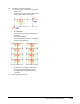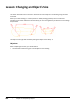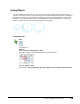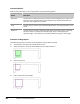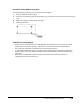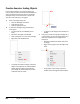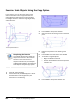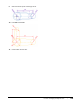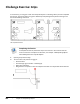User`s guide
Table Of Contents
- Introduction
- Chapter 1: Taking the AutoCAD Tour
- Chapter 2: Creating Basic Drawings
- Chapter 3: Manipulating Objects
- Lesson: Selecting Objects in the Drawing
- Lesson: Changing an Object's Position
- Lesson: Creating New Objects from Existing Objects
- Lesson: Changing the Angle of an Object's Position
- Lesson: Creating a Mirror Image of Existing Objects
- Lesson: Creating Object Patterns
- Lesson: Changing an Object's Size
- Challenge Exercise: Grips
- Challenge Exercise: Architectural
- Challenge Exercise: Mechanical
- Chapter Summary
- Chapter 4: Drawing Organization and Inquiry Commands
- Chapter 5: Altering Objects
- Lesson: Trimming and Extending Objects to Defined Boundaries
- Lesson: Creating Parallel and Offset Geometry
- Lesson: Joining Objects
- Lesson: Breaking an Object into Two Objects
- Lesson: Applying a Radius Corner to Two Objects
- Lesson: Creating an Angled Corner Between Two Objects
- Lesson: Changing Part of an Object's Shape
- Challenge Exercise: Architectural
- Challenge Exercise: Mechanical
- Chapter Summary
Lesson: Changing an Object's Size ■ 229
Scaling Objects
You use the Scale command when you need to change the size of existing geometry in the drawing.
The Scale command can scale an entire drawing or just the objects that you select. After you select the
geometry to be scaled, you have the option of scaling a copy of the selected geometry. If you choose
this option, the original geometry remainsunchanged while a copy of the geometry is scaled by the
factor you specify. You can also control a scaling operation using grips.
Command Access
Scale
Command Line:
SCALE, SC
Ribbon: Home tab > Modify panel > Scale
Note: Do not confuse this command with the 3D Scale command.
Menu Bar: Modify > Scale
Shortcut Menu: Select objects then right-click anywhere in the drawing window. Click Scale.