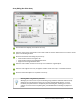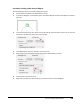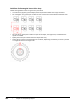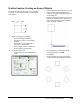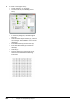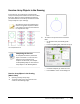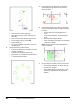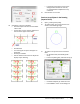User`s guide
Table Of Contents
- Introduction
- Chapter 1: Taking the AutoCAD Tour
- Chapter 2: Creating Basic Drawings
- Chapter 3: Manipulating Objects
- Lesson: Selecting Objects in the Drawing
- Lesson: Changing an Object's Position
- Lesson: Creating New Objects from Existing Objects
- Lesson: Changing the Angle of an Object's Position
- Lesson: Creating a Mirror Image of Existing Objects
- Lesson: Creating Object Patterns
- Lesson: Changing an Object's Size
- Challenge Exercise: Grips
- Challenge Exercise: Architectural
- Challenge Exercise: Mechanical
- Chapter Summary
- Chapter 4: Drawing Organization and Inquiry Commands
- Chapter 5: Altering Objects
- Lesson: Trimming and Extending Objects to Defined Boundaries
- Lesson: Creating Parallel and Offset Geometry
- Lesson: Joining Objects
- Lesson: Breaking an Object into Two Objects
- Lesson: Applying a Radius Corner to Two Objects
- Lesson: Creating an Angled Corner Between Two Objects
- Lesson: Changing Part of an Object's Shape
- Challenge Exercise: Architectural
- Challenge Exercise: Mechanical
- Chapter Summary
Lesson: Creating Object Patterns ■ 221
Practice Exercise: Creating an Array of Objects
In this practice exercise, you draw a 1 x 1 rectangle
and create an array using the Polar and Rectangular
array options.
1.
Begin by drawing the rectangle:
■ Start the Rectangle command.
■ Click the first corner in the drawing
window.
■ For the other corner enter D (for
Dimensions). Press ENTER.
■ Enter a length of 1 and a width of 1.
■ Click to position the rectangle.
2.
To create a polar array:
■ On the Home tab, click Modify panel >
Array.
■ In the Array dialog box, click Polar Array (1).
■ Click the Select objects button (2) and
select the rectangle. Press ENTER to return
to the dialog box.
■ Click the Center point button (3) and, using
object snap tracking, track a center point
that is two units down from the midpoint
of the rectangle as shown.
■ For Total number of items (4), enter 6.
■ For Angle to fill (5), enter 360.
■ Click OK (6).
■ Zoom to display your polar array, which
should resemble the following illustration.