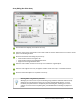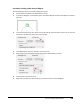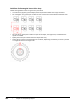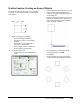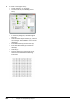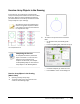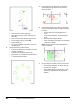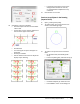User`s guide
Table Of Contents
- Introduction
- Chapter 1: Taking the AutoCAD Tour
- Chapter 2: Creating Basic Drawings
- Chapter 3: Manipulating Objects
- Lesson: Selecting Objects in the Drawing
- Lesson: Changing an Object's Position
- Lesson: Creating New Objects from Existing Objects
- Lesson: Changing the Angle of an Object's Position
- Lesson: Creating a Mirror Image of Existing Objects
- Lesson: Creating Object Patterns
- Lesson: Changing an Object's Size
- Challenge Exercise: Grips
- Challenge Exercise: Architectural
- Challenge Exercise: Mechanical
- Chapter Summary
- Chapter 4: Drawing Organization and Inquiry Commands
- Chapter 5: Altering Objects
- Lesson: Trimming and Extending Objects to Defined Boundaries
- Lesson: Creating Parallel and Offset Geometry
- Lesson: Joining Objects
- Lesson: Breaking an Object into Two Objects
- Lesson: Applying a Radius Corner to Two Objects
- Lesson: Creating an Angled Corner Between Two Objects
- Lesson: Changing Part of an Object's Shape
- Challenge Exercise: Architectural
- Challenge Exercise: Mechanical
- Chapter Summary
220 ■ Chapter 3: Manipulating Objects
Guidelines for Rectangular Versus Polar Array
Follow these guidelines when using the Array command:
■ To create many regularly spaced objects,the Arraycommand isfaster than Copy command.
■ For rectangular array, specify the number of rows and columns and the distance between each.
■ For Polar Array, specify the number of copies of the object, the angle to fill, and whether the
copies are rotated.
■ Specify the center point about which the objects will array.
■ A Polar Array is drawn counterclockwise or clockwise, depending on whether you enter a positive
or a negative value for the angle to fill.